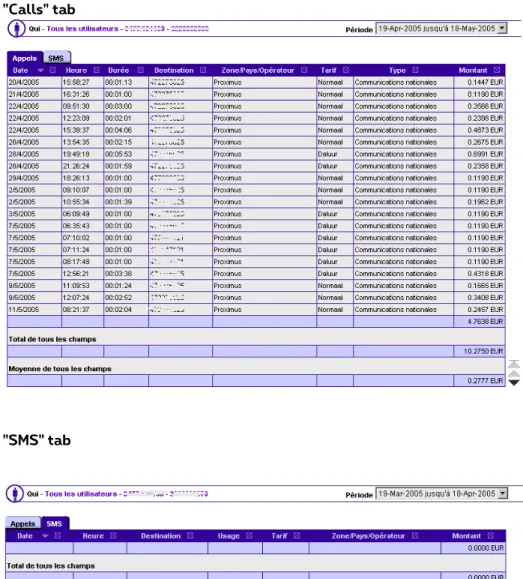Solution domain
User Guide
Proximus Fleet Management
ProxiManage – EN
Proximus PLC under Belgian Public Law, Bd du Roi Albert II 27, B-1030 Brussels, VAT BE 0202.239.951, Brussels Register of Legal Entities, BE50 0001 7100 3118 BPOTBEB1
Table of contents
Table of contents ... 2
1. User guide conventions ... 5
1. 1. Remarks ...5
1. 2. Tips .. 5
1. 3. Step-by-step procedures ...5
1. 4. Examples ...5
1. 5. Readability ...5
2. General Introduction ... 6
2. 1. What is ProxiManage? ... 6
2. 2. Contents ... 6
3. Navigating on the ProxiManage Site ... 7
3. 1. Introduction ... 7
3. 2. SortingAccess to Proximanage ... 7
3. 3. The ProxiManage navigation bar ... 10
3. 3 .1. Position of the bar ... 10
3. 3 .2. Using the bar ... 11
3. 4. Browsing ... 12
3. 4 .1. Browsing by block of rows ... 12
3. 5. “Drill Down” ... 15
3. 5 .1. Browsing from a general level to a detailed level ... 15
3. 5 .2. Browsing from a detailed level to a general level... 16
3. 6. The Tabbed Pages ... 17
3. 7. Sorting Data ... 18
4. Contents of the ProxiManage Site ... 21
4. 1. Display filter bar - Period ... 21
4. 2. Who 21 4. 2 .1. All subscribers ... 22
4. 2 .2. Subscriber Groups ... 35
4. 2 .3. All accounts... 38
4. 2 .4. Account groups ... 47
4. 3. What ... 48
4. 3 .1. Calls ...49
4. 3 .2. SMS ... 51
4. 3 .3. Recurring fees ... 53
4. 3 .4. Non recurring fees ... 56
4. 3 .5. OCC ... 59
4. 3 .6. Commercial Credits ... 62
4. 3 .7. Commercial Credits at subscriber level ... 62
4. 3 .8. Discounts ... 63
4. 3 .9. Data Volume ... 65
4. 3 .10. Data Time ... 67
4. 3 .11. Multimedia ... 69
4. 3 .12. MMS ... 70
4. 4. One-click reports ... 72
4. 4 .1. What are one-click reports? ... 72
4. 4 .2. Top of all users ... 73
4. 4 .3. Top of all calls ... 75
4. 4 .4. Top destinations ... 77
4. 4 .5. Threshold ... 79
4. 4 .6. Business hours ... 81
4. 4 .7. Options - Minutes ... 82
4. 4 .8. Own group ... 85
4. 4 .9. ProxiBudget overview...86
4. 4 .10. Personal Report ... 90
4. 5. 4. 5. Off-line Reports ... 94
4. 5 .1. Requests ... 95
4. 5 .2. Results ... 97
4. 6. My ProxiManage ... 98
4. 6 .1. De sub-section "My Preferences" ...98
4. 6 .2. De subsection "Own Group" ... 100
4. 7. Rough Data ... 102
4. 7 .1. The sub-section “Rough Data” ... 102
4. 8. Rough Data Specific reports: ... 104
4. 8 .1. The sub-section “Rough Data” ... 105
5. The action bar ... 112
5. 1. Introduction ... 112
Proximus PLC under Belgian Public Law, Bd du Roi Albert II 27, B-1030 Brussels, VAT BE 0202.239.951, Brussels Register of Legal Entities, BE50 0001 7100 3118 BPOTBEB1
5. 2. Modifying a table ... 113
5. 2 .1. General ... 113
5. 2 .2. Modifying a table on a tabbed page ... 115
5. 2 .3. Save personal settings ... 115
5. 3. Filtering a table ... 118
5. 3 .1. Filter set up window ...118
5. 3 .2. Adding a filter ... 121
5. 3 .3. Apply multiple filters ... 122
5. 4. Exporting to Excel ... 125
5. 4 .1. Exporting a summary table ... 125
5. 4 .2. Export of all details ... 126
5. 4 .3. Important options when exporting using Microsoft Internet Explorer ... 128
5. 4 .4. Important options in Windows when exporting ... 129
5. 4 .5. Export format ... 131
6. Trend reports ... 132
6. 1. Introduction ... 132
6. 2. Building a trend report ... 132
6. 2 .1. Trend reports on a row ... 133
6. 2 .2. Trend reports on a cost item ... 137
1. User guide conventions
In this user guide, the following conventions are used.
1. 1. Remarks
Remarks are always displayed in bold between two horizontal lines, preceded by a "hand".
This is a remark.1. 2. Tips
Tips are always displayed in a small typeface, preceded by the symbol.
This is a tip.1. 3. Step-by-step procedures
"Step-by-step" procedures are displayed as follows:
Step 1
Step 2
Step 3
1. 4. Examples
Examples are displayed in the following way:
E.g. This is an example.
1. 5. Readability
For ease of reading, a user, Administrator, etc. is always referred to using the masculine pronouns "he" and "him" rather than "he/she" and "him/her".
Proximus PLC under Belgian Public Law, Bd du Roi Albert II 27, B-1030 Brussels, VAT BE 0202.239.951, Brussels Register of Legal Entities, BE50 0001 7100 3118 BPOTBEB1
2. General Introduction
2. 1. What is ProxiManage?
Thanks to ProxiManage you can refer to and analyse your organisation’s Proximus' invoice data via Internet. This manual will give you an overview of the possibilities and functions of ProxiManage.
2. 2. Contents
This manual has five sections:
- navigating on the ProxiManage site - contents, structure and using the site
- the action bar
- creating trend reports
3. Navigating on the ProxiManage Site
3. 1. Introduction
This chapter covers the following subjects:
- Access to Proximanage - The Navigation Toolbar - The Browsing
- The Drill Down procedure - The tab pages
3. 2. Access to Proximanage
To activate the Administration application, proceed as follows:
Open your Web browser (Internet Explorer, Mozilla Firefox, etc.).
Type the following URL in the address bar of your Web browser: www.proximus.be.
On the right of the header you will see "MyProximus".Click on it.
Proximus PLC under Belgian Public Law, Bd du Roi Albert II 27, B-1030 Brussels, VAT BE 0202.239.951, Brussels Register of Legal Entities, BE50 0001 7100 3118 BPOTBEB1
Type your login and your password.
You will arrive on the MyProximus Mobile home page.
At the top of your screen, you will see the different sections of the MyProximus Mobile.
In this manual we assume that you have access to MyProximus Mobile. If this is not the case, or if you want to know more about MyProximus Mobile, please consult the MyProximus Mobile manual.Then you can access the Proximanage application:
Click on the “Proximanage tab
The following page is diplayed :
Now you can access Proximanage
- via de start button in the Proximanage module on thescreen :
3. 3.
For some users it is possible that they will have a different MyProximus environment.
If this is the case they can access the Fleetmanagement applications following the below procedure.
After providing the login & password the user will access following homescreen:
Proximus PLC under Belgian Public Law, Bd du Roi Albert II 27, B-1030 Brussels, VAT BE 0202.239.951, Brussels Register of Legal Entities, BE50 0001 7100 3118 BPOTBEB1
To access fleet management click on the link in the righthand corner.
3. 4. The Proximanage navigation bar
Navigating through the ProxiManage site differs somewhat from the procedure you would normally use on Internet. You can generally use the "Back" and "Forward" buttons of the browsers Microsoft Internet Explorer or Netscape Navigator in order to go to the previous or the following page when on Internet. On the ProxiManage site, however, these buttons are not functional and you will have to use the ProxiManage navigation bar.
3. 4 .1. Position of the bar
The navigation bar is to be found on the left-hand section of your browser window.
3. 4 .2. Using the bar
The navigation bar has six buttons:
- Who - What
- One-click reports
- Off-line Reports
- My ProxiManage
- Rough Data
Click on the buttons to make the relevant sections appear on the screen.
E.g. the button “Who”
Click on the button.
The menu “Who” is automatically deployed and offers you four new sub-sections:
Proximus PLC under Belgian Public Law, Bd du Roi Albert II 27, B-1030 Brussels, VAT BE 0202.239.951, Brussels Register of Legal Entities, BE50 0001 7100 3118 BPOTBEB1
Sections and sub-sections used in the application
Sections Sub-sections
Who All subscribers
Subscriber groups All accounts Account groups
What Calls
SMS
Recurring fees Non recurring fees OCC
Commercial credits Discounts
Data Volume Data Time Multimedia MMS
One-click reports Top of all users
Top of all calls Top of all destinations Treshold
Business hours Options – Minutes Own group
Proximus Budget Manager Personal Report
Off-line Reports Requests
Results
My ProxiManage My Preferences
Own Group
Rough Data Rough Data
Browsing
3. 4 .3. Browsing by block of rows
Instead of using the browsing arrows you can also browse by block of rows. At the bottom of the data tables with multiple pages you can find the hyperlinks to the next pages.
You can use those links to navigate for example immediately to row 41-60. The activated link will always be highlighted in light blue. The number of links depends on the number of rows in the data table.
When the table contains a lot of rows, the following supplementary links will appear at the bottom: First: Displays the first serie of links (1-20, …).
Previous: Displays the previous serie of links.
Next: Displays the following serie of links.
Last: Displays the last serie of links.
Proximus PLC under Belgian Public Law, Bd du Roi Albert II 27, B-1030 Brussels, VAT BE 0202.239.951, Brussels Register of Legal Entities, BE50 0001 7100 3118 BPOTBEB1
E.g. The following table contains 288 rows. The rows 1-20 are displayed. Below the table you see the links 1-20, 21-40, 61-80, 81-100, followed by the links
“Next” and “Last”. The links 1-20, 21-40, etc. allow you to display row 1 to row 100 (always maximum 20 rows per screen).
When you want to see the next part of the table, you can click the link “Next”.
Below the table you can find the links 101-120, 121-140, 161-180, 181-200, followed by the links “Next” and “Last”. The links in this screen allow you to display row 101 to 200 (always maximum 20 rows per screen).
When you want to see the last rows of the table, you can click the link “Last”. Underneath the table you will find the links 201-220, 221-230, 231-240,241-250,251-260, 261- 270, 271-280 and 281-288, preceded by the links “First” and “Previous”. ).
The links “First” and “Previous” function in the same way as the links “Last” and
“Next”, but they allow you to return to previous parts of the table instead of next parts.
3. 5. “Drill Down”
3. 5 .1. Browsing from a general level to a detailed level
The Drill Down is based on hyperlinks, which make it possible to drop down quickly to a detailed level. You can activate the Drill Down by clicking on any item on the page which has a hyperlink. The target page of the hyperlink will thus be visible.
Every time you activate a new hyperlink, the name will be displayed on a bar at the top of the window of the browser, next to the name of the previously activated hyperlink. This means that you can also go back to the previous hyperlink by clicking on the appropriate name on the bar.
The drill down can be triggered from a (sub) section of the navigation bar or from an element on the page. When you click on one of the elements of the navigation bar on the left, the title of this section is displayed at the top of the page.
Proximus PLC under Belgian Public Law, Bd du Roi Albert II 27, B-1030 Brussels, VAT BE 0202.239.951, Brussels Register of Legal Entities, BE50 0001 7100 3118 BPOTBEB1
The screen shows a table with information about the GSM numbers from your organisation. The name of the first activated hyperlink “All subscribers” appears next to the name of the section.
Click on a GSM number.
A Drill Down is now activated. The new page shows the detail data of the invoice for this GSM number. On the bar above, the second activated hyperlink with the chosen GSM-number
To return to the previous page with data about all GSM numbers of your organisation, you can click on the activated hyperlink “All subscribers”, at the top of the window of the browser.
3. 5 .2. Browsing from a detailed level to a general level
If the section is divided into sub-sections, no data will be displayed on the screen unless you have selected a sub-section.
When a sub-section is selected, the title of the sub-section also appears on the bar next to the title of the section. The data relating to that sub-section is shown on the screen.
To return to a general overview of a sub-section, click on the desired sub-section on the navigation bar, or on the title of the sub-section on the bar above the screen of the browser.
The general data relating to this sub-section, will appear on the screen.
or
3. 6. The Tabbed Pages
The tabbed pages correspond to subject-based data files. You can navigate from one data file to another by clicking on the various tabbed pages.
E.g. Changing from the tabbed page " Calls " to the tabbed page "Recurring fees"
The example below shows the tabbed page "Calls".
Proximus PLC under Belgian Public Law, Bd du Roi Albert II 27, B-1030 Brussels, VAT BE 0202.239.951, Brussels Register of Legal Entities, BE50 0001 7100 3118 BPOTBEB1
Click on the tabbed page “Recurring fees”
The tabbed page " Calls " is replaced on the screen by the tabbed page "Recurring fees".
If the language of the contents of the screens is not the same as the standard language you have chosen for the application, the cause of this is to be found in the origin of the data. They are imported directly out of databases and are dependent on the invoice language.3. 7. Sorting Data
By clicking on the column heading, you can sort the data in a table on the basis of the column concerned.
Click once on the column heading to sort the data in ascending order. Every subsequent click will sort the data alternately in descending and ascending order.
E.g. Sorting data
The picture below shows the screen “Who – All subscribers”. The data is sorted in ascending order on GSM-number by default .
Click on the column heading by which you want to sort. When you place the mouse pointer on the column heading, this is then both displayed and underlined in white.
The data is sorted on the basis of the column “Grand Total” in ascending order. A downwards-pointing arrow next to the column heading indicates that the data has been sorted in ascending order.
Proximus PLC under Belgian Public Law, Bd du Roi Albert II 27, B-1030 Brussels, VAT BE 0202.239.951, Brussels Register of Legal Entities, BE50 0001 7100 3118 BPOTBEB1
Click again on the column heading “Grand Total”. With this second click the data is sorted based on the column “Grand Total” in descending order. The arrow in the column “Grand Total” is now pointing upwards.
You can only sort one column at the same time.4. Contents of the ProxiManage Site
4. 1. Display filter bar - Period
The display filter bar for the period can be found at the top of the window of the browser. It appears to the right of the title of the active section. This bar is displayed in all sections of the site, except on the screens "Home" and "My ProxiManage".
In this list box you can select the invoicing period (Bill cycle) for which you want to see your data displayed. Any change to the values on this bar is immediately displayed in the data of all tables.
4. 2. Who
The section “Who” acts as an initial point of entry to the invoice data. It gives you an overview of all your billing data for a mobile number, an account, a group of GSM numbers or a group of accounts.
If you click on the “Who” button four sub-sections will appear.
The sub-sections of the section “Who”
Sub-sections Description
All subscribers Contains all GSM numbers of your organisation.
Subscriber groups Contains the groups with GSM numbers created in the application Administration.
All accounts Contains all accounts of your organisation.
Account groups Contains the groups with accounts created in the application Administration.
Not all users will see these four sub-sections, GSM-numbers or accounts. It will depend on the access level of the user and the permissions given to him in Fleet Administration.Proximus PLC under Belgian Public Law, Bd du Roi Albert II 27, B-1030 Brussels, VAT BE 0202.239.951, Brussels Register of Legal Entities, BE50 0001 7100 3118 BPOTBEB1
4. 2 .1. All subscribers
In the sub-section “All subscribers” you will find an overview of all the GSM numbers of your organisation. If you double click on a particular GSM number (Drill Down), you will get the detail of that number.
4. 2. 1. 1. Overview of all subscribers
When you click the sub-section “All subscribers” in the Proximanage navigation bar you will see a table that shows you the total sum invoiced per GSM number for the period selected.
Standard fields in the sub-section “All subscribers”
Field Description
GSM number GSM number.
Account number Account number.
Non recurring amount Total activation costs.
Recurring amount Total recurring fees.
e.g. the services ProxiComfort or ProxiDuo.
OCC (Other costs and credits) Total of other costs and credits.
Commercial Credits Credits for which the unused amount is carried over to the next month.
Discounts Total of discounts given to this mobile number (for exemple because of promo)
Calls Total call costs for the GSM number concerned.
SMS Total SMS costs for the GSM number concerned.
Data Total costs for the use of GPRS.
Multimedia Total costs for the use of Multimedia
MMS Total costs for the use of MMS (messages who can contain
sound and images)
Grand Total Total sum of all costs for the GSM number.
Optional fields in the sub-section “All subscribers”
Field Description
Group Name Personalized name of the group the user belongs to
Sub-Group Name Personalized name of the sub-group the user belongs to Name GSM number Personalized name assigned to this GSM number
(see the application Administration).
User ref1 First personalized reference which you have assigned to this GSM number (see the application Administration).
User ref2 Secondary personalized reference which you have assigned to this GSM number (see the application Administration).
Customer name Name of the account
Account ref1 First personalized reference which you have assigned to this account (see the application Administration).
Account ref2 Secondary personalized reference which you
have assigned to this account (see the application
Tariff plan The tariff applied for this subscriber (Corporate, Mobile Group, ProxiPro, ...)
National calls Total national calls.
International calls Total international calls.
Roaming in calls Total incoming roaming calls.
Roaming out calls Total outgoing roaming calls.
Supplementary services Total supplementary services.
National SMS Total national SMS messages.
International SMS Total international SMS messages.
Roaming SMS Total roaming SMS messages.
SMS info-Proximus Total SMS Info-service.
SMS info-External Total SMS Info-service.
National Data Total national data traffic
Roaming Data Total Roaming data traffic
Data Volume Total data traffic rated by volume
Data Time Total data traffic rated by time
The fields Name, Primary reference and Secondary reference will only be shown if the data were added in the Administration module of MyProximus Mobile. Also the fields Group Name and Sub Group Name correspond to the data of the Administration module of MyProximus Mobile..ProxiManage users are able to add some ProxiHandset data to the ProxiManage datatables and reports:
Proximus PLC under Belgian Public Law, Bd du Roi Albert II 27, B-1030 Brussels, VAT BE 0202.239.951, Brussels Register of Legal Entities, BE50 0001 7100 3118 BPOTBEB1
Optional Fields ProxiHandset
Fields Description
IMEI-number Unique id-number linked to the GSM-number
SIM-card number SIM-card number linked to the GSM-number
GSM (brand) Brand of the GSM, eg Nokia
Model The model of the GSM, eg 3210
These ProxiHandset fields can only be added by users who have access to the ProxiHandset module. If not, the four above fields will be shown without contents.
ProxiHandset data are refreshed every three days, Proximanage every month.This means there may be differences between ProxiManage and ProxiHandset.If for example a GSM-Number is desactivated during the invoice period, there will be no data in the ProxiHandset for that specific number.When you add ProxiHandset data to Proximanage, these specific fields will be empty.
Historical data will be saved for six months by ProxiHandset. When you go further in the past the contents of the ProxiHandset fields in Proximanage will be empty. ProxiManage data will be safed for 15 months in Proximus Fleet Management and 6 months in Proximus Fleet Management Easy.Rows of totals and averages
Two sorts of totals are available. These totals can be found at the bottom of the table in two purple rows:
- the first total gives the sum per column of all the rows shown on the screen (in this case
20 rows out of the total of 80 available)
- the second total gives the sum per column of the data of all available rows (in this case there are thus, in total, 80 rows included)
The averages of the data which are available for all GSM numbers, are given in the third row (the average is thus calculated on 80 rows).
4. 2. 1. 2. Calling up the detail for a particular GSM number
In the overview of all GSM numbers, you can also request a detailed invoice for a particular GSM number by means of the Drill Down-procedure.
To do so you only have to click on the desired GSM number and the detailed invoice of the number you have clicked on will appear on the screen.
This detailed invoice contains the following tabbed pages:
- Calls - SMS
- Non-recurring fees - Recurring fees
- OCC (Other costs and credits) - Commercial Credits - Discounts
- Overview minutes - Proxitime
- Data Volume - Data Time - Multimedia - MMS
Proximus PLC under Belgian Public Law, Bd du Roi Albert II 27, B-1030 Brussels, VAT BE 0202.239.951, Brussels Register of Legal Entities, BE50 0001 7100 3118 BPOTBEB1
The tabbed page “Calls”
This tabbed page contains the detailed data of the calls which have been made from the GSM number selected.
Standard fields in the tabbed page “Calls”
Field Description
Call Date Date of call (day, month, year).
Call Time Time of call (hour, minutes, seconds).
Call Duration Duration of call (hours, minutes, seconds).
Destination Number called.
Zone/Country/Operator For national calls operator of the destination number, For roaming call, operator from which the call is made, for international calls country to which the call is made.
Tariff Tariff applicable to this call (normal or reduced).
Type Description of the call. E.g. national calls.
Usage amount Costs for this call.
Country of destination In case of roaming calls the country of the destination number of the call.
Optional fields in the tabbed page “Calls”
Field Description
Supplementary services Additional data about the type of call.
E.g.: data transmission, fax, …
Indicative tariff Tariff applicable if no pre-paid calling credit at reduced tariff was used.
Discount Indicator This flag indicates if this call is targeted by a discount.
Country of destination In case of roaming calls the country of the destination number of the call.
Account number Account number this GSM number belongs to
The tabbed page “SMS”
This tabbed page contains the detailed costs for the SMS-service (Short Message Service).
Standard fields in the tabbed page “SMS”
Field Description
Call Date Date on which the SMS message was sent.
Call Time Time at which the SMS message was sent.
Destination Number contacted.
Usage Description of the type of SMS message. E.g. national SMS message.
Tariff Tariff applicable to this SMS message. E.g. SMS to Proxim subscriber.
Zone/ Country/ Zone in which the call recipient is located.
Usage amount Costs for this SMS message.
Optional fields in the tabbed page “SMS”
Discount indicator Indicates if this SMS is targetted by a discount Account number Account number this GSM number belongs to
The tabbed page “Recurring fees”
Proximus PLC under Belgian Public Law, Bd du Roi Albert II 27, B-1030 Brussels, VAT BE 0202.239.951, Brussels Register of Legal Entities, BE50 0001 7100 3118 BPOTBEB1
This tabbed page gives a detailed overview of the recurring fees.
Standard fields in the tabbed page “Recurring fees”
Description Description of the recurring fee type. E.g. ProxiFun or ProxiPro.
From date The start date of the recurring fee period. (day, month, year).
To date The termination date of the recurring fee period (day, month, year).
Recurring amount Costs of the recurring fee.
Optional fields in the tabbed page “Recurring fees”
Discount indicator Indicates if this Recurring fee is targetted by a discount Account number Account number this GSM number belongs to
The tabbed page “Non recurring fees”
This tabbed page contains the detailed activation costs.
Standard fields in the tabbed page “Non recurring fees”
Field Description
Description Description of the type of activation.
E.g. ProxiDuo service.
Active date Date of the activation.
Optional fields in the tabbed page “Non Recurring fees”
Discount indicator Indicates if this Non Recurring fee is targetted by a discount Account number Account number this GSM number belongs to
The tabbed page “Other costs and credits (OCC)”
This tabbed page contains the detailed data of the other costs and credits.
Standard fields in the tabbed page “OCC”
Optional fields in the tabbed page “OCC”
Discount indicator Indicates if this OCC is targetted by a discount Account number Account number this GSM number belongs to
The tabbed page “Commercial Credits”
This tab details the amounts allocated in commercial credits. Sometimes, it may not be possible to use the total credit amount entirely over one billing period (e.g. if the billed amount is lower than the credit amount). In that case, the remaining credit will be carried over to the next billing period.
Standard fields in the tabbed page “Commercial Credits”
Field Description Description Description of the type of credit Carry over from
previous month
Credit amount remaining from the previous billing period New Credit New credit amount allocated during the current billing period
Used in this month Credit amount used during the current billing period, i.e.
deducted from the bill Carry over to next
month
Remaining credit amount, to be carried over to the next month
Account number Customer account number linked to this mobile number
The tabbed page “Discounts
This tab gives an overview of the discounts allocated for the telephone number. The discount may, for example, be the result of a promotion (e.g. 50% discount on the subscription fee).
Field Description
Description Description of the type of cost or credit.
OCC Cost or credit concerned.
Proximus PLC under Belgian Public Law, Bd du Roi Albert II 27, B-1030 Brussels, VAT BE 0202.239.951, Brussels Register of Legal Entities, BE50 0001 7100 3118 BPOTBEB1
Standard fields in the tabbed page “Discounts”
The tabbed page “Overview of minutes”
This tabbed page contains the detailed data of pre-paid minutes. Five standard fields are available.
Standard fields in the tabbed page “Overview of minutes”
Field Description
Discount Code Code associated with the discount (the code is unique for one type of discount whereas the description might appear in different
languages)
Discount Description Description of the type of discount (e.g. "subscription discount" or
"usage discount")
Base Amount Amount on which the discount is applied (e.g. €20 if there is a 50%
discount on the subscription fee and this mobile number has a €20 subscription fee)
Discount Amount of the discount (e.g. €10 if there is a 50% discount on the subscription fee and this mobile number has a €20 subscription fee) Account number Customer account number linked to this mobile number
Field Description
Type (VAT included) Pricing plan of the account (Ex: ProGroup AnyTime), or the pricing plan of a call number (Ex: ProxiFriends 60 min).
Carry over precious month
Minutes not used during the previous month which are carried forward to the current bill cycle.
Minutes in option Minutes according to the options and those given as a present (Ex: ProGroup AnyTime free minutes )
Minutes used The minutes used during the current bill cycle.
The tabbed page "ProxiTime"
This tab gives an overview of the status of the money bundles (for example Smile)
Standard fields in the tabbed page “ProxiTime”
Field Description
Type (VAT included) Description of the pricing plan of a call number (E g ProxiTime 15 EUR)
Carry over previous month Calling credit not used during the previous month which is carried forward to the current invoice bill cycle.
Amount in option Calling credit of the current billing cycle as defined in the pricing plan.
Amount used Total calling credit used during the current bill cycle.
It includes the calling credit of the previous month and of the current month.
Carried over to next month Calling credit to carry over to the next bill cycle. The amount is equal to the calling credit of the current month less the calling credit used, except for the calling credit carried over from the previous month.
Carry over to next month
Minutes to carry over to the next bill cycle.
Proximus PLC under Belgian Public Law, Bd du Roi Albert II 27, B-1030 Brussels, VAT BE 0202.239.951, Brussels Register of Legal Entities, BE50 0001 7100 3118 BPOTBEB1
The tabbed page “Data Volume”
Thanks to GPRS, you can consult and update business databases, send files, connect up to the web, consult your e-mails, diary and address book, wherever and whenever you wish.
You can also access the Proximus Interactive WAP portal via GPRS.
This tabbed page gives an overview of the costs for the use of GPRS billed by volume of information transmitted. The GPRS usage billed by unit of time is in the Data Time tab.
Standard fields in the tabbed page “Data Volume”
Field Description
Call Date Date of the transmission.
Call Time Time of the transmission.
Total volume (KB) Total volume of information transmitted.
Service Type of services used (mobile internet, intranet,…) intranet,…) Zone/Country/Operator GSM number to which the information was sent.
Type Description of the type of GPRS used.
Usage amount Costs of the transmission.
Optional fields in the tabbed page “Data Volume”
Tariff Type of tariff applied (peak, off peak,…) Supplementary Services Extra information about this data session
Discount indicator Indicates if this Data session is targetted by a discount Account number Account number this GSM number belongs to The tabbed page “Data Time”
This tabbed page gives an overview of the costs for the use of GPRS billed by unit of time
Standard fields in the tabbed page “Data Time”
Field Description
Call date Date of the call
Call time Time of the call
Call Duration Total duration of the GPRS connection
Service Type of service used (mobile internet, mobile intranet, etc.) Zone/Country/Operator Operator from which the data was sent, in case of a connection
from a foreign country (roaming)
Type Description of the type of GPRS usage (national or roaming)
Usage Amount Calling costs
Optional fields in the tabbed page “Data Time”
Tariff Type of tariff applied (peak, off peak,…) Supplementary Services Extra information about this data session
Discount indicator Indicates if this Data session is targetted by a discount Account number Account number this GSM number belongs to The tabbed page “Multimedia”
This tabbed page gives an overview of the connections to the Vodafone Live portal
Standard fields in the tabbed page “Multimedia”
Field Description
Call date Date on which MMS was used
Call time Time on which MMS was used
Service
Usage Amount Cost for the use of MMS
Optional fields in the tabbed page “Multimedia”
Destinaton
Tariff Type of tariff applied (peak, off peak,…)
Supplementary Services Extra information about this multimedia session
Discount indicator Indicates if this Multimedia session is targetted by a discount Account number Account number this GSM number belongs to
The tabbed page “MMS”
This tabbed page gives an overview of the costs for the use of MMS. By using MMS you can transmit messages containing sound and images.
Proximus PLC under Belgian Public Law, Bd du Roi Albert II 27, B-1030 Brussels, VAT BE 0202.239.951, Brussels Register of Legal Entities, BE50 0001 7100 3118 BPOTBEB1
Standard fields in the tabbed page “MMS”
Field Description
Call date Date on which MMS was used
Call time Time on which MMS was used
Description
Destination Destination of the MMS -service
Usage Amount Cost for the use of MMS
Optional fields in the tabbed page “MMS”
Tariff Type of tariff applied (peak, off peak,…) Discount indicator Indicates if this MMS is targetted by a discount Account number Account number this GSM number belongs to
4. 2. 1. 3. Lookup of details for a leased line number (VPN)
Virtual ProxiNet (= VPN) links the telephone exchange (PABX) to the Proximus network. The link is a Leased Line, which enables optimum cost control of calls between mobile numbers belonging to the Virtual ProxiNet on the one hand, and the company’s internal telephone exchange on the other.
If you click on a mobile number starting with 0477/12xxxx (mobile number used to bill all the VPN numbers) in the WHO / ALL SUBSCRIBERS section, an intermediate screen will appear with the list of extensions behind that (fake) mobile number. If the extension has not been defined, all calls will be grouped under the extension 0000000000.
When an extension is selected, a subsection will display the call data in one column and the SMS data in the other.
"Calls" tab
"SMS" tab
This function is also available in the following sections:
- Who / All reports
- Who / "Calls" and "SMS" reports
- Predefined reports / Top subscribers, Top calls, Threshold, Business hours and My group.
4. 2 .2. Subscriber Groups
4. 2. 2. 1. Overview of the subscriber groups
In the sub-section “Subscriber groups” you can get an overview of the subscriber groups (created in the module Administration). If you click on a group of subscribers (Drill Down), you
Proximus PLC under Belgian Public Law, Bd du Roi Albert II 27, B-1030 Brussels, VAT BE 0202.239.951, Brussels Register of Legal Entities, BE50 0001 7100 3118 BPOTBEB1
will obtain an overview of the GSM numbers which belong to this group. By simply clicking on one of the GSM numbers you can call up the details for each GSM number.
When you click on the sub-section “Subscriber groups”, the following screen will appear:
If the group also contains sub-groups you will first see an overview of these sub-groups when you click on the group. After clicking on a sub-group an overview will be shown of the GSM- numbers that belong to this group.
This screen shows the groups of GSM numbers which have been defined in the Administration module. These groups bear the names which you yourself have selected. The screen contains the following standard fields and optional fields.
Standard fields in the sub-section “Subscriber groups”
Field Description
Name Name of the group.
Non recurring amount Total activation costs for the group.
Recurring amount Total recurring fees for the group.
OCC (Other costs and credits) Total of other costs and credits for the group.
Commercial Credits
Discounts
Calls Total call costs for the group.
SMS Total SMS-costs for the group.
Data Total costs for the use of GPRS.
Multimedia
MMS Total MMS-costs for the group
Grand total Total costs for the group.
Proximus PLC under Belgian Public Law, Bd du Roi Albert II 27, B-1030 Brussels, VAT BE 0202.239.951, Brussels Register of Legal Entities, BE50 0001 7100 3118 BPOTBEB1
Optional fields in the sub-section “Subscriber groups”
Field Description
National calls Total national calls for the group.
International calls Total international calls for the group.
Roaming in calls Total incoming roaming calls for the group.
Roaming out calls Total outgoing roaming calls for the group.
Supplementary services Total supplementary services.
National SMS Total national SMS messages for the group.
International SMS Total international SMS messages for the group.
Roaming SMS Total roaming SMS messages for the group.
SMS info-Proximus Total of use of the SMS-info service.
SMS info-External Total of use of the SMS-info service.
National Data Total national data
Roaming Data Total roaming data
Data Volume Total data traffic rated by volume
Data Time Total data traffic rated by time
4. 2. 2. 2. Calling up the GSM numbers of a group of subscribers
From the overview screen you can call up a data table for all the GSM numbers belonging to a particular group. Click on the name of a group to open the data table. You will find an
overview of the data for each GSM number belonging to the group selected.
4. 2. 2. 3. Calling up the detail of a GSM number
In the overview of the GSM numbers, you can, if desired, call up this detail for one particular GSM number.
To do so click on the desired GSM number.
You will find more information about the contents and the use of this detail in the section
“Calling up the detail for a particular GSM number”,, in paragraph 4. 2 .1. .
4. 2 .3. All accounts
By clicking on the sub-section “All accounts” on the ProxiManage navigation bar you can activate a screen from which you can call up the following:
- an overview of the accounts;
- an overview (GSM numbers, recurring fees, OCC and overview of minutes) of a single account;
- the detail of one GSM number from the account selected.
4. 2. 3. 1. Overview of all accounts
This table gives an overview of all the accounts of your organisation. There are three tabbed pages available: “Invoices”, “Credit Notes” and “Debit Notes”.
The tabbed page “Invoices”
Standard fields in the tabbed page “Invoices”
Field Description
Account number Number of the account.
Customer name Name of the customer.
Invoice name Name of the customer as given on the invoice.
Total excl. VAT Total invoice, without VAT, for this account.
VAT Value Added Tax.
Total incl. VAT Total invoice, including VAT, for this account.
Optional fields in the tabbed page“Invoices”
Field Description
Group Name Personalized name of the group the account belongs to Sub-Group Name Personalized name of the sub-group the account
belongs to
Account ref1 First personalized reference assigned to this account in the Administration module.
Account ref2 Second personalized reference assigned to this account in the Administration module.
Invoice number Number of the printed invoice.
Invoice date Date of the printed invoice.
Recurring amount Costs of the recurring fee at account level.
OCC Other costs and credits at account level.
Commercial Credits Credits for which the unused amount is carried over to the next month
Discounts Discounts given at account level (the ones given at subscriber level for this account are not taken into account here)
Proximus PLC under Belgian Public Law, Bd du Roi Albert II 27, B-1030 Brussels, VAT BE 0202.239.951, Brussels Register of Legal Entities, BE50 0001 7100 3118 BPOTBEB1
The tabbed page “Credit Notes
Credit notes are used to correct existing bills. This tab may be empty because the corrections do not apply to all the billing cycles.
Standard fields in the tabbed page “Credit Notes”
Field Description
Account number Number of the account.
Customer name Name of the customer.
Invoice name Name of the customer as given on the invoice.
Total excl. VAT Total invoice, without VAT, for this account.
VAT Value Added Tax.
Total incl. VAT Total invoice, including VAT, for this account.
Optional fields in the tabbed page “Credit Notes”
Field Description
Group Name Personalized name of the group the account belongs to Sub-Group Name Personalized name of the sub-group the account
belongs to
Account ref1 First personalized reference assigned to this account in the Administration module.
Account ref2 Second personalized reference assigned to this account in the Administration module.
Credit Note NUmber Number of the Credit Note Credit Note date Date of the Credit Note The tabbed page “DebitNotes
Credit notes are used to correct existing bills. This tab may be empty because the corrections
do not apply to all the billing cycles.
Standard fields in the tabbed page “Credit Notes”
Field Description
Account number Number of the account.
Customer name Name of the customer.
Invoice name Name of the customer as given on the invoice.
Total excl. VAT Total invoice, without VAT, for this account.
VAT Value Added Tax.
Total incl. VAT Total invoice, including VAT, for this account.
Optional fields in the tabbed page “Credit Notes”
Field Description
Group Name Personalized name of the group the account belongs to Sub-Group Name Personalized name of the sub-group the account
belongs to
Account ref1 First personalized reference assigned to this account in the Administration module.
Account ref2 Second personalized reference assigned to this account in the Administration module.
Debit note number Number of the debit note
Debit note date Date of the debit nate
4. 2. 3. 2. Calling up the detailed data of a particular account
From the overview of accounts you can call up the detailed data of one particular account by clicking on the desired account. The following overview appears.
This screen consists of nine tabbed pages:
- GSM number - Recurring fees
Proximus PLC under Belgian Public Law, Bd du Roi Albert II 27, B-1030 Brussels, VAT BE 0202.239.951, Brussels Register of Legal Entities, BE50 0001 7100 3118 BPOTBEB1
- Commercial Credits - Discounts
- Credit Notes - Debit Notes - Overview minutes
- Volume based pricing – overview The tabbed page GSM numbers
This tab gives an overview of the GSM numbers for the account selected.
This tab contains the same fields described earlier in the section "All subscribers”.
Both screens are analogous.From this overview you can call up the detail of all costs for each GSM number.
Click on a GSM number to activate a Drill Down. The detailed data of the GSM number you have clicked on will appear on the screen.
You will find more information about the contents and use of this detail in the section “Calling up the detail for a particular GSM number”.The tabbed page “Recurring fees”
This tabbed page gives a detailed overview of the recurring fees.
Standard fields in the tabbed page “Recurring fees”
Field Description
Type Description of the recurring fee type. E.g. ProxiFun
or ProxiPro.
Minutes included for group Number of pre-paid minutes in group.
From date Start date of the recurring fee period.
To date Termination date of the recurring fee period.
Recurring amount Costs of the recurring fee.
Note that the field “Number of minutes in group” is a specific field for the tabbed page “Recurring fees” relating to a account and that this is not to be found on the tabbed page ”Recurring fees” relating to a subscriber.The tabbed page “Other costs and credits (OCC)”
This tabbed page contains the detailed data of the other costs and credits.
Standard fields in the tabbed page “OCC”
Field Description
Type Description of the type of cost or credit.
E.g. Aanp. Int. calls.
Date Date of the OCC.
OCC amount(Other costs and credits) Cost or credit concerned.
Proximus PLC under Belgian Public Law, Bd du Roi Albert II 27, B-1030 Brussels, VAT BE 0202.239.951, Brussels Register of Legal Entities, BE50 0001 7100 3118 BPOTBEB1
The field “Date” is an additional field for the tabbed page “OCC”relating to a account and is not to be found on the tabbed page OCC in the sub-section “All subscribers”.
The tabbed page “Commercial Credits”
This tab contains the credits of which the unused amount is carried over to the next month.
Standard fields in the tabbed page “Commercial Credits”
Field Description
Description Description of the type of credit
Date Date on which the credit was allocated
Carry over previous month Credit amount remaining from the previous billing period New Credit New credit amount allocated during the current billing period Used in this month Credit amount used during the current billing period, i.e.
deducted from the bill
Carry over to next month Remaining credit amount, to be carried over to the next month
The tabbed page “Discounts”
This tab gives an overview of the discounts allocated at the customer account level.
Standard fields in the tabbed page “Discounts”
Field Description
Discount Code Code associated with the discount (the code is unique for one type of discount whereas the description might appear in Discount Description Description of the type of discount (e.g. “subscription discount”
or “usage discount”)
Base Amount Amount on which the discount is applied (e.g. €20 if there is a 50% discount on the subscription fee and this mobile number has a €20 subscription fee)
Discount Amount of the discount (e.g. €10 if there is a 50% discount on the subscription fee and this mobile number has a €20 subscription fee)
The tabbed page “Credit Notes”
Standard fields in the tabbed page “Credit Notes”
Field Description
GSM-number Mobile number
Invoice number Paper bill number
Description Description of the credit, explaining what it applies to Base Amount for Discount
From date Start date of the credit note
To date End date of the credit note
Credit or Discount amount Amount of credit
The tabbed page “Debit Notes”
Standard fields in the tabbed page “Debit Notes”
Field Description
GSM-number Mobile number
Invoice number Paper bill number
Description Description of the debit, explaining what it applies to Base Amount for Discount Amount of the debit
From date Start date of the debit note
To date End date of the debit note
Debit or Discount amount Amount of debit The tabbed page “Overview of minutes”
This tabbed page contains the detailed data of pre-paid minutes.
Standard fields in the tabbed page “Overview of minutes”
Field Description
Type Pricing plan of the account (Ex: ProGroup AnyTime), or the pricing plan of a call number (Ex: ProxiFriends 60 min).
Carry over previous month Minutes not used during the previous month which are carried forward to the current bill cycle.
Proximus PLC under Belgian Public Law, Bd du Roi Albert II 27, B-1030 Brussels, VAT BE 0202.239.951, Brussels Register of Legal Entities, BE50 0001 7100 3118 BPOTBEB1
Minutes in option Minutes according to the options and those given as a present (Ex: ProGroup AnyTime, free minutes,...).
Minutes used The minutes used during the current bill cycle.
Carry over to next month Minutes to carry over to the next bill cycle.
This tabbed page is completely analogous with the tabbed page “Overview of minutes” in the sub-section “All subscribers”, page 22.The tabbed page “Volume based pricing - overview”
This tabbed page contains the detailed data of the corporate pricing plan "Volume based pricing". In this plan the consolidated number of minutes a user has called is calculated.
Depending on the number of minutes the user will be charged a certain tariff p/minute.
Field Description
Type Minutes that fit in Volume based pricing
Tariff p/min. The price/min depending on the number of minutes users have called.
Minutes included for group The total number of minutes called that fit in the group Volume based pricing
4. 2 .4. Account groups
By clicking on the sub-section “Account groups” on the ProxiManage navigation bar, you can activate a Drill Down. The following screen will appear:
Standard fields and optional fields in the sub-section "Account groups"
The same standard fields and optional fields appear in the table as already discussed in the section "Overview of the subscriber groups" on page 27.
This screen contains the groups of accounts which were defined in the Administration module.
If the group also contains sub-groups, you'll first see an overview of the several sub-groups.
When you click on a sub-group you will see a summary of the account numbers that belong to this sub-group.
Click on the name of a group of accounts to call up those accounts. This table has the same structure as the table with all accounts of your organisation. For more information see paragraph 4. 2 .3. .
Proximus PLC under Belgian Public Law, Bd du Roi Albert II 27, B-1030 Brussels, VAT BE 0202.239.951, Brussels Register of Legal Entities, BE50 0001 7100 3118 BPOTBEB1
You will find more information about preparing account groups and its usefulness in the user manual of the Administration module.
4. 3. What
The section “What” acts as a second point of entry for consulting the invoices. In this case the invoices are consulted via a parameter. When you click on the button “What” eight sub- sections appear.
The subsections of the section “What”
Sub-sections Description
Calls Various sorts of calls made by your subscribers.
SMS Various sorts of SMS-services used.
Recurring fees Recurring fees contracted for the GSM numbers of your organisation.
Non recurring fees Activations of the GSM numbers of your organisation.
OCC (Other costs and credits) Additional costs or credits assigned to the GSMs of your organisation, arranged by type.
Commercial credits Credits for which the unused amount is carried over to the next month
Discounts Discounts given at subscriber level and account level Data Volume All data connexions billed by unit of volume
Data Time All data connexions billed by unit of time Multimedia All connexions to the Vodafone Live platform
MMS Various sorts of MMS-services
4. 3 .1. Calls
When you click on the sub-section “Calls” the various sorts calls of your subscribers will appear.
The calls are defined by means of the combination of two parameters:
- the use: describes the nature of the call;
- the tariff: has to do with the cost group of a call and is set by a tariff band. There are two tariff bands: normal tariff (peak hours) and reduced tariff (off-peak hours)
Standard fields in the sub-section “Calls”
Field Description
Usage/tariff Code for the type of call.
Total duration Total duration for this type.
Total amount EUR Total of the costs for the type concerned.
4. 3. 1. 1. Displaying calls of a particular type
Click on the section “What”.
Click on the sub-section “Calls”.
Click on a type of call.
You will see the detailed data appear for the calls of the GSM numbers of your organisation. These calls are grouped according to GSM number. There are seven standard fields and eight optional fields available.
Proximus PLC under Belgian Public Law, Bd du Roi Albert II 27, B-1030 Brussels, VAT BE 0202.239.951, Brussels Register of Legal Entities, BE50 0001 7100 3118 BPOTBEB1
Standard fields
Field Description
GSM number Number of the GSM.
Account number Number of the account to which the GSM number belongs.
Call Date Date of call.
Call Time Time of call (time, minutes, seconds).
Call Duration Duration of call (hours, minutes and seconds).
Destination Telephone number of the call recipient.
Usage amount Costs of this call.
Optional fields
Field Description
Group name Personalized name of the group the GSM number belongs to Subgroup name Personalized name of the sub-group the GSM number
belongs to
Name GSM Number Personalized name which was assigned to this GSM number in the application Administration.
User ref1 First personalized reference which was assigned to this GSM number in the application Administration.
User ref2 Second personalized reference which was assigned to this GSM number in the application Administration.
Customer Name Name of the account to which the GSM belongs which has made this call.
Account ref1 Personalized reference of the account to which the GSM belongs which has made this call. An account can be personalised in the application Administration.
Account ref2 Personalized reference of the account to which the GSM belongs which has made this call. An account can be personalised in the application Administration.
Tariff Tariff category (peak or offpeak for example) Type Type of call (national, international, roaming…) Supplementary
services
Additional data about the type of call. E.g.: data
transmission, fax, Company Call (Cy), Vodafone Passport Indicative Tariff Tariff applicable if no pre-paid calling credit at reduced Zone/Country/Op
erator
For national calls operator of the destination number, For roaming call, operator from which the call is made, for international calls country to which the call is made.
Discount Indicator This flag indicates if this call is targeted by a discount.
Country of destination In case of roaming calls the country of the destination number of the call.
4. 3. 1. 2. Calling up a detailed invoice for a particular GSM number
Click on a GSM number to activate a Drill Down. The detailed data of the calls from the GSM number you have clicked will appear on the screen.
You can find more information about the contents and use of the detail in the section “All subscribers –Calling up the detail for a particular GSM number”, starting from page 19.
4. 3 .2. SMS
Click on the sub-section “SMS” to make the various types of SMS messages sent by your subscribers appear on the screen. You will see the following screen:
Standard fields in the sub-section “SMS”
Field Description
Usage/tariff Code of the type of SMS message.
Count Number of SMS messages of this type sent by your subscribers.
Total amount Total cost for the type of SMS message concerned.
Proximus PLC under Belgian Public Law, Bd du Roi Albert II 27, B-1030 Brussels, VAT BE 0202.239.951, Brussels Register of Legal Entities, BE50 0001 7100 3118 BPOTBEB1
4. 3. 2. 1. Displaying SMS messages of a particular type
Click on the sub-section “SMS”.
Click on a “SMS” type.
You will see a detailed list of the SMS messages sent via the GSMs of your organisation, arranged according to GSM number.
SMS messages are not calculated according to the duration but rather according to the number of SMS messages sent. The values in the field“Duration” are thus also equal to 0:0:00 (0 hours, 0 minutes, 0 seconds).
Standard fields
Field Description
GSM number Number of the GSM.
Account number Number of the account to which the GSM number belongs.
Date Date of SMS
Time Time of SMS
Duration Duration of SMS (not relevant, always “00:00:00”) Destination Telephone number of the SMS recipient.
Usage amount Cost of this SMS Optional fields
Field Description
Group name Personalized name of the group the GSM number belongs to Subgroup name Personalized name of the sub-group the GSM number
belongs to
Name GSM Number Personalized name which was assigned to this GSM number in the application Administration.
User ref1 First personalized reference which was assigned to this GSM number in the application Administration.
User ref2 Second personalized reference which was assigned to this GSM number in the application Administration.
Customer Name Name of the account to which the GSM belongs which has made this call.
Account ref1 Personalized reference of the account to which the GSM belongs which has made this call. An account can be personalised in the application Administration.
Account ref2 Personalized reference of the account to which the GSM belongs which has made this call. An account can be personalised in the application Administration.
Tariff Tariff category (peak or offpeak for example)
Zone/Country/Operator For national SMS operator of the destination number, For roaming SMS, operator from which the call is sent, for international SMS country to which the call is sent.
Discount Indicator This flag indicates if this SMS is targeted by a discount.
4. 3. 2. 2. Calling up a detailed invoice for a particular GSM number
Click on a GSM number to activate a Drill Down. The detailed data for the GSM number selected will appear on the screen. The tabbed page displayed is the tabbed page “SMS”.
You can find more information about the contents and use of this detailed invoice in the section “The tabbed page “SMS”.4. 3 .3. Recurring fees
In addition to the recurring fees per GSM number and thus per individual subscriber (e.g.
ProxiDuo), Proximus also provides formulas for a group of subscribers (e.g. Pro Group Anytime).
With these formulas it is possible to spread a number of contracted call hours across a group of subscribers. You decide the number and the sort of contracted call hours you want and the how many subscribers to include in your formula.
When invoicing a distinction is made between recurring fees at subscriber level and recurring fees at account level.
4. 3. 3. 1. Recurring fees at subscriber level
Only those recurring fees which are calculated separately appear on the tabbed page
“Subscriber level”.
If you click on the tabbed page “Subscriber level” an overview will appear of the various types of recurring fees at subscriber level. Using a Drill Down you can call up the GSM numbers for one particular recurring fee type. You can also call up the detail of all the costs for one particular GSM number.
Overview of the types of recurring fees at subscriber level
Once you have clicked the tab "Subscriber level" in the sub-section "Recurring fees", the screen shown below will appear. This gives you an overview of the costs for the recurring fees at subscriber level. These are always arranged according to type.
Proximus PLC under Belgian Public Law, Bd du Roi Albert II 27, B-1030 Brussels, VAT BE 0202.239.951, Brussels Register of Legal Entities, BE50 0001 7100 3118 BPOTBEB1
Standard fields in the sub-section “Recurring fees”
Field Description
Description Description of the recurring fee type.
Total amount EUR Total cost for the recurring fee type concerned.
Overview of the GSM numbers for a particular type of recurring fee
From the overview of recurring fee types you can call up an overview of the GSM numbers for each type of recurring fee. You will then get an overview of the recurring fees per GSM number for the recurring fee type selected.
Click on a type of recurring fee (In this example: Mobile Group).
The GSM numbers which belong to recurring fee type selected appear on the screen.
Standardfields
Field Description
GSM number GSM number which this recurring fee refers to.
Account number Number of the account to which the GSM number concerned belongs.
From date Date of activation of the tariff plan for the option selected.
To date Termination date of the tariff plan for the option selected.
Description Description of the recurring fee type.
Recurring amount Cost of the recurring fee for this GSM number
Optional fields
Field Description
Group name Personalized name of the group the subscriber belongs to.
Subgroup name Personalized name of the sub-group the subscriber belongs to.
Name GSM number Personalized name which was assigned to this GSM number in the application Administration.
User reference 1 First personalized reference which was assigned to this GSM number in the application Administration.
User reference 2 Second personalized reference which was assigned to this GSM number in the application Administration.
Customer name Name of the account to which the GSM belongs which has made this call.
Account reference 1 First personalized reference of the account to which the GSM belongs which has made this call in the application Administration.
Account reference 2 Second personalized reference of the account to which the GSM belongs which has made this call in the application Administration.
Discount Indicator This flag indicates if this Recurring fee is targeted by a discount.
Detailed invoice for a particular GSM number
It is also possible to call up the detail according to GSM number.
Click on a GSM number to activate a Drill Down.
The detailed data for the GSM number selected will appear on the screen. The tabbed page displayed is the tabbed page “Recurring fees”.
You will get an overview here of all recurring fees relating to a particular GSM number. It is also possible to view the other detailed data for this GSM number in this window.4. 3. 3. 2. Recurring fees at account level
This screen gives an overview of the recurring fee types which are charged per group.
Click on the tab "Account level", which permits you to consult the following data.
- an overview of the various recurring fee types at account level;
- an overview of the accounts for one particular recurring fee type;
- a detailed overview of all costs of one particular account (GSM number, Recurring fees, OCC, Overview of minutes).
Overview of the various recurring fees types
This gives you an overview of the recurring fees, arranged according to recurring fee type.
Standard fields in the sub-section “Recurring fees”
Field Description
Description Description of the recurring fee type.
Total amount EUR Total cost for the recurring fee type concerned.
Overview of the accounts for a particular type of recurring fee
From the screen above you can also call up an overview of the accounts for each type of recurring fee which belongs to this recurring fee type.
For each account you then get an overview of the recurring fees for the recurring fee type selected.