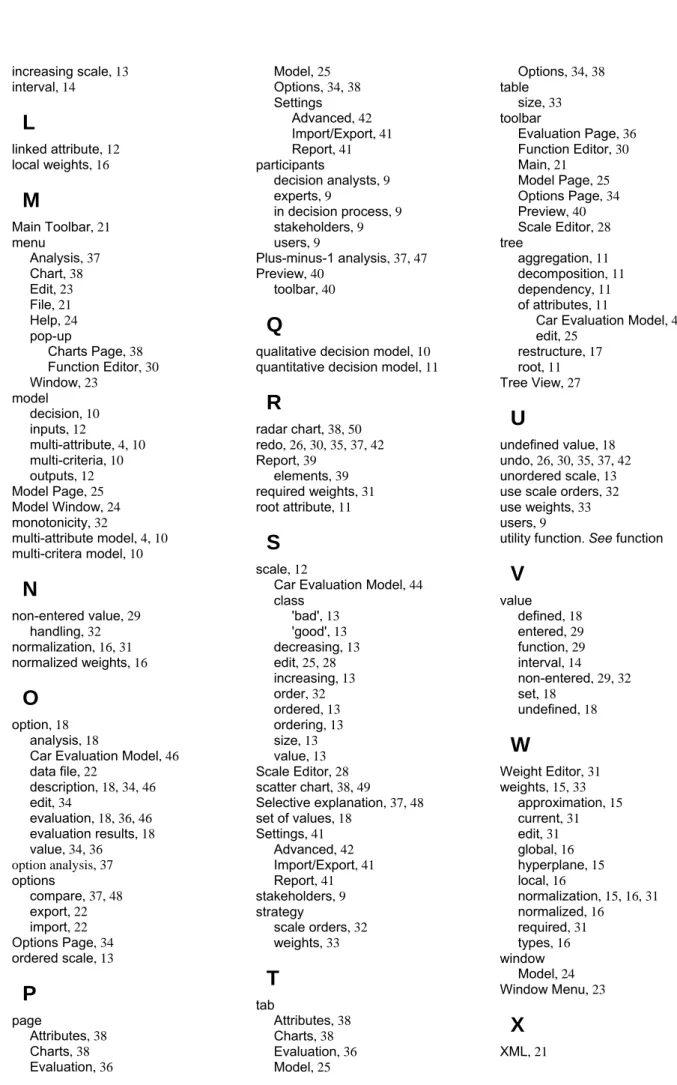It aims at the interactive development of qualitative multi-attribute decision models and the evaluation of options. This is useful for supporting complex decision-making tasks, where there is a need to select a particular option from a set of possible options in order to fulfill the decision maker's goals. A multi-attribute model is a hierarchical structure that represents the decomposition of the decision problem into subproblems, which are smaller, less complex, and possibly easier to solve than the complete problem.
Availability
Functionality
DEXi differs from most conventional multi-attribute decision modeling tools in that it uses qualitative (symbolic) attributes instead of quantitative (numerical) ones. It also has better graphics and reporting capabilities and facilitates the use of weights to display and assess qualitative utility functions. On the other hand, DEXi is slightly less powerful than DEX in dealing with incomplete option descriptions: DEX uses probabilistic and fuzzy distribution of values, while DEXi only allows the use of sharp or unknown option values.
Applications
Development and history
Versions
Credits
Acknowledgments
Decision Analysis
Decision Problem
Decision Process
Participants of the Decision Process
Stakeholders (also known as decision problem owners): individuals or organizations that have a legitimate interest in the decision problem. Experts: people with expertise, so they can provide information and advice relevant to the decision. They can contribute to the general identification of the decision problem, to the definition of options, goals and criteria, and to the development of the decision model.
Decision Problem Identification
Usually these are the ones who have to make the final decision and are also responsible for that decision. It should primarily be about options, which should be evaluated, analyzed and compared. It is important that the decision problem can be decomposed into smaller, less complex sub-problems, and that the options can be described by their basic characteristics that match the problem decomposition.
Decision Model
Multi-Attribute Model
Qualitative Multi-Attribute Model
Attribute
Tree of Attributes
Interpretation
Linked Attributes
Recommendations
Scale
Example scales
Recommendations
Utility Function
- Intervals
- Complex Rules
- Weights
- Combinatorial Explosion
In DEXi, the utility function maps all combinations of lower-level attribute values to a value of Y. The mapping is represented in a table, where each row gives the value of f for one combination of lower-level attribute values. Consider a utility function f that maps the values of attributes X1, X2,.., Xn to the value of an aggregate attribute Y.
Options
Evaluation of Options
Analysis
In all cases, you should regroup the lower-level attributes and introduce one or two new aggregate attributes, marked with . How sensitive the evaluation is to small changes to the model (such as adding or deleting an attribute, modifying some decision rules). In other words, analysis is a creative and perhaps iterative application of decision models aimed at better understanding the decision problem, better understanding of options, their characteristics and consequences, and better justification of the decision. .
In order to explain and justify the results, you can focus on particularly bad or good grades. Use the commands on the Analysis menu (or the corresponding toolbar buttons) to perform the analyses: plus-minus-1 analysis, choice interpretation, and option comparison. On the options page, you can duplicate the option description and prepare it for what-if analysis.
On the model page, you can change any model component and retry the evaluation by opening the evaluation page. Various graphs and reports can provide more insight into the evaluation process and the results achieved.
DEXi Model
DEXi File
Main Toolbar
File Menu
Option Data File
Option data files contain option data that is imported and exported via File Menu commands. On the Chart page/Settings sub-page where you can select settings to actually export (all settings are selected by default). In 'Import options' and 'Export options' dialogs used to specify file names and basic file format, which is either 'tab separated' or 'comma separated (CSV)'.
Tab delimited options data file containing both options from the Car Evaluation model and exported with the default settings: using 'base 1' values, showing all attributes with indentation, normal orientation. Same data as above, but with comma-separated format, 'base 0' values, and only unindented base attributes in normal orientation.
Function Data File
Edit Menu
Window Menu
Align Horizontally: Resize and move all currently open windows so that they are displayed on top of each other and take up the full width of the main window. Arrange Vertically: Resize and move all currently open windows so that they are displayed one after the other and occupy the full height of the main window. Minimize All: Minimize all currently open windows so that they only appear as small bars ('icons') in the main window.
Help Menu
Model Window
Model Page
- Workspace
- Commands
- Remarks
- Tree View
Paste: Inserts the previously cut or copied sub-tree into the model, positioning it as a descendant ('child') of the currently selected attribute. Duplicate: Creates a copy of the currently selected sub-tree and inserts it as a new top-level tree in the model so it can be easily moved around. Move Up: Moves the currently selected attribute up one place as shown in the tree view.
Move Down: Moves the currently selected attribute down one position relative to what is displayed in the tree view. Expand Tree: expands the tree display by expanding the innermost collapsed subtrees. Criterion: Invokes the Criterion Editor to create or edit the criterion of the currently selected attribute.
Help function: Invokes the Function Editor to create or modify the utility function of the currently selected aggregate attribute. The tree view is an important part of the DEXi model window and its model page. Aggregate attribute whose utility function cannot be constructed because of undefined degrees of itself and/or its descendants.
Occasionally and for good reason, it is acceptable to leave a partially defined utility function and/or have a linked attribute.
Scale Editor
Workspace
Scale input box at the top: here you can specify the scale: unordered, ascending (recommended) and descending.
Commands
Default criterion for new attributes box: If checked, this criterion will be automatically assigned to all attributes created subsequently on the model page.
Remarks
Function Editor
- Table
- Toolbar
- Pop-up Menu
- Status bar
- Utility Function Status
- Weight Editor
- Handling Non-Entered Function Values
- Function Editing
Use scale orders and Use weights are two check boxes that define how to handle unentered values. Note that this is generally achievable with less than 100% input rules due to DEXi's handling of non-input values. In the Function Editor, utility function values are either entered by the user or not.
Unentered values are displayed in a normal font and are recalculated by default when the table changes. It is easy to see that, in general, monotonicity narrows the intervals of values that can be assigned to non-entered cells. Similarly, a bad value entered for rule 7 means that the value of unentered rules 4 and 1 is also bad.
This strategy calculates the values of non-imported rules using a hyperplane (linear function), which is constructed using weights, as defined in the Weight Editor, and other already-imported rules. Using these weights and the already defined rules 3, 5, 7 and 9, DEXi constructed a hyperplane and used it to determine the values of non-imported rules and 8. If successful, it will fill all the non-entered cells with single values that match your weights and already entered rules as closely as possible.
But even in this case, you should be aware that non-entered lines are more volatile than entered lines.
Options Page
Workspace
Although DEXi can work with less than fully defined helper functions, it is highly recommended that you define the functions fully. Therefore, you should check the status of your features and make sure they are "100% fixed". As long as your function is '100% specified', the proportion of rules actually entered is not that important and may be less than 100%.
Entered values are never changed by DEXi, but unentered values can be inadvertently changed later, for example, by changing weights in the Weight Editor. To protect your completed function from such changes, you may want to run the Enter values command. For final verification of your function, you may want to review its complex rules and weights.
Commands
Remarks
Evaluation Page
Workspace
Commands
Analysis Menu
Option analyses
Charts Page
Workspace
Commands
Show Values: When this item is checked, value names are displayed at full scale in charts. Show Option Names: This item controls whether option names are displayed in charts or not.
Report
Report elements
Copy Chart: Copies the current chart to the clipboard so it can be pasted into other documents. For each measure in your model, it prints the name of the measure, the corresponding attribute description, and all values of the measure along with its own. Note that only options selected on the Charts page are included in this report element.
Remark
Preview
Settings
Report Page
Import/Export Page
Advanced Page
This is a very small and simple model used to illustrate the key concepts of multi-attribute modeling and DEXi, and is not intended to address the problem of auto-evaluation at a realistic level.
Tree of Attributes for Car Evaluation
Interpretation
Attribute Types
Attribute Descriptions
Scales for Car Evaluation
Utility Functions for Car Evaluation
Interpretation
Each row provides a CAR value for one combination of PRICE and TECH.CHAR values.
Elementary decision rules
Complex rules and weights
Description and Evaluation of Cars
Interpretation
Finally, the table shows two options, Car1 and Car2, described by the quality values assigned to the six basic attributes of the tree. These values are then stacked from the bottom to the top of the attribute tree according to the tree structure and the defined utility functions. In this way, the intermediate evaluation results are first obtained and assigned to the PRICE, COMFORT and TECH.CHAR attributes.
Some Car Option Analyses
Plus-minus-1 analysis
The two parentheses ']' indicate that the values of corresponding attributes, #PERS and BAGGAGE, cannot be increased any further, preventing the +1 part of the analysis.
Selective explanation
Compare options
Some Car Evaluation Charts
Bar Chart
Scatter Chart
Radar Chart
Documentation in Slovene
Selected Publications
Bohanec, M., Messéan, A., Angevin, F., Žnidaršič, M.: SMAC Advisor: A decision support tool on the coexistence of genetically modified and conventional maize. Bohanec, M., Cortet, J., Griffiths, B., Žnidaršič, M., Debeljak, M., Caul, S., Thompson, J., Krogh, P.H.: A multi-attribute qualitative model for impact assessment of cropping systems on soil quality. Bohanec, M., Messéan, A., Scatasta, S., Angevin, F., Griffiths, B., Krogh, P.H., Žnidaršič, M., Džeroski, S.: A multi-attribute qualitative model for economic and ecological assessment of genetically modified crops.
Version 2.0
New components
New program features
Changed program features
Bug fixes
Version 3.0
- New program features
- Changed program features
- Changed documentation
- Bug fixes
Improved option data entry: Right-click menus are now also available on the Options and Evaluation pages. Added shrink/expand commands to change the appearance of attribute trees on the master page.