Do not install the controller in areas where large amounts of oil, steam, organic solvents or corrosive gases (such as ammonia, sulfur compounds or acids) or areas where. To reduce the risk of short circuits, current leakage, electric shock, malfunction, smoke or fire, do not wash the controller with water or any other liquid. To reduce the risk of personal injury or electric shock, before spraying a chemical around the controller, stop operation and cover the controller.
To reduce the risk of personal injury, keep children away while the controller is being installed, serviced or repaired. To avoid discoloration, do not use benzene, thinner or chemical cloth to clean the controller. When the controller is very dirty, wipe it with a well-wrung cloth that has been soaked in water with a mild detergent and then wipe it with a dry cloth.
Introduction
Connect the PC with the BACnet® Setup Tool installed to the LAN1 connector of the AE-200 via a HUB (see figure below). Before performing BACnet® settings for the AE-200 using the BACnet® setting tool, it is necessary to set indoor unit group settings on the AE-200 setting tool. For systems using multiple AE-200s, set all AE-200s connected to BACnet® individually using the BACnet® Setting Tool.
Setting the Operating Environment
Click [Internet Protocol Version 4 (TCP/IPv4)] in the [Local Area Connection Properties] window to select it, and click [Properties]. In the [Internet Protocol Version 4 (TCP/IPv4) Properties] window, check the radio button next to [Use the following IP address]. Check the radio button next to [Never dial a connection] in the middle of the window and click [LAN Settings] under [Local Area Network (LAN) Settings].
In the [Local Area Network (LAN) Settings] window, remove the check mark next to [Use a proxy server for your LAN] under [Proxy server].
Installation and uninstallation of BACnet ® Setting Tool
If you do not agree to the terms of the license, click [Cancel] to cancel the installation. The default installation destination folder location is [C:\Program Files\MITSUBISHI ELECTRIC CORPORATION\AE-200 BACnet Setting Tool\Ver.****].
Connecting and starting up the BACnet ® Setting Tool
Double-click the BACnet® Setting Tool icon (AE-200_SetBACnet_v****) to launch the BACnet® Setting Tool shown in the figure on the left below. Select [New Settings] from [File] on the menu bar or select [Acquire Settings] from [AE-200/AE-50/EW-50] on the menu bar to display the screen shown in the right figure below. If [Acquire Settings] is selected when the BACnet® Setting Tool (PC) is not connected to the AE-200 unit or when a connection has not been established, a communication error pop-up screen as shown below appears after about 30 seconds.
Is the IP address of the computer set to an IP address of the same network as LAN1 of the AE-200. Match the destination IP address setting of the BACnet® setting tool with the IP address of LAN1 of the AE-200. To exit the BACnet® Setup Tool, click on the top right of the BACnet® Setup Tool screen or select [Exit] from [File] in the menu bar.
BACnet ® Setting Tool screens and setting items
Also displayed here is the AE-200 serial number, the AE-200 program version, and the BACnet® program version. 2 After obtaining the setting data using the BACnet® Setting Tool and making changes to the settings, do not change the settings of the AE-200 Initial Setting Tool, the AE-200 LCD screen, or the Web browser until sending the modified data is completed. . 3 Setting data created with the BACnet® Setting Tool cannot be written to the AE-200 or read from the AE-200 using USB memory.
③ When making initial settings for the BACnet® function and changing AE-200 settings Initial (for new registration). Basic setting items for the AE-200 using the AE-200 initial setting tool, the AE-200's LCD, or web browser for initial settings. 1 Setting options vary with the initial setting method (Initial Setting Tool, AE-200's LCD, or web browser for initial settings).
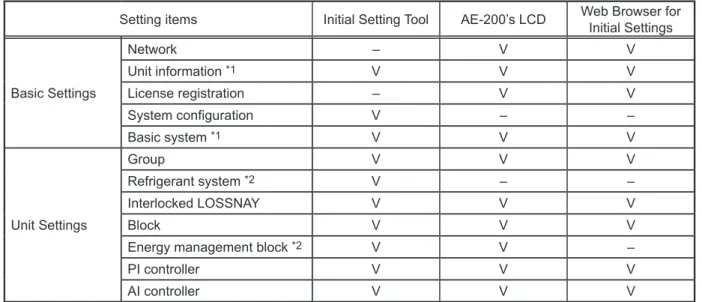
Saving settings data
Menu bar
Enter the LAN1 IP address of the AE-200 that is the destination of the BACnet® setting tool, and click [OK] to set it. Uses the BACnet® Setting Tool to obtain the set of settings data for the AE-200 and displays this on the BACnet® Setting Tool screen. When changing the current setting data, be sure to select [Acquire Settings] to read the setting data before editing.
In addition, if you select [Acquire Settings] while editing the settings data, then it will remove the data being edited and refresh using the data received from the AE-200. Send Settings] cannot be selected when the AE-200 BACnet® connection mode is [Online], so temporarily set the AE-200 BACnet® connection mode to [Offline] before selecting [Send Settings]. Additionally, selecting [Send Settings] will update the settings data stored in the AE-200 with those from the BACnet® Setting Tool.
If there is no backup data for the setting data saved in the AE-200, perform a backup before selecting [Send Settings], and save the setting data saved in the AE-200 as below . lt;
When using the central monitoring device to monitor the status of BACnet® connected devices, the central monitoring device may issue an alarm, so when switching the AE-200 BACnet® connection mode to [Offline], contact the system administrator first. By selecting [Date and Time], the BACnet® Setting Tool retrieves from the AE-200 the date and time stored in the AE-200. Version information is always displayed in the title bar of the BACnet® Setting Tool window.
When the BACnet® Setting Tool is installed on the PC, this PDF instruction book is also installed in the same folder.
Setting screens
Set the IP address of AE-200 LAN1 (for air conditioning system) and LAN2 (for BACnet®). Sets the AE-200 LAN2 (for BACnet®) IP address fields (some items are for display only). Setting the wrong IP address can affect other BACnet® connected devices, so make sure the IP address used by the AE-200 is set correctly.
If they reflect the time data sent from the central control device to the AE-200 or M-NET system (indoor units, remote controllers or system controllers), select this check box. Displays the group setting configuration set in the AE-200 Initial Settings Tool, AE-200 LCD, or web browser (units, remote controls, and system controllers for each group). In addition, when you select [Send Settings] in the BACnet® Setting Tool, the group setting information is not sent to the AE-200.
1 Use Remote BBMD Select the check box to register the AE-200 to BBMD as a. Set the time limit (in minute intervals) for the AE-200 to register to BBMD as an external device. Enter the IP address of the BACnet® router to be connected to the network that was configured in No. the IP address of the BACnet® router on the network to which the AE-200 is connected.).
Registers other devices, such as central monitoring devices, that send and receive data with the AE-200. Sets up objects for use with the AE-200 (control items), as well as details of COV notifications and event notifications for each object. Only the items set on this screen (Use: ) can be used as control items on the AE-200.
If the central monitoring device issues a command for groups that do not support dual setpoint mode using a dual setpoint mode object, the AE-200 will return an error to the central monitoring device. During an AE-200 emergency stop, clicking the [ForcedOff Reset] button from the central monitoring device (BACnet®) will cancel the AE-200 emergency stop. This function is used when canceling an AE-200 emergency stop from the central monitoring device (BACnet®) is not possible due to problems with the central monitoring device (BACnet®).
BACnet ® network configuration and settings
The [Network and Device Settings] screen below shows the settings for a sample network configuration using the above BACnet® routers. If you use broadcast messages, ensure that they do not leave the IP routers. The [Network and Device Settings] screen below shows the settings for a sample network configuration using the IP routers above.
Using IP routers will require the default gateway configuration to be configured in advance. The BBMD (broadcast originator) transforms the broadcast messages into BBMD relay messages, and these messages are sent to the BBMD broadcast destination through IP routers. Originator BBMD -> IP router -> IP network -> IP router -> Destination BBMD). The BBMD broadcast destination transforms received BBMD transfer messages into broadcast messages and broadcasts them to devices on the target network.
The transmission of messages between BBMDs will require the BDT (Broadcast Distribution Table) settings to be made on the BBMDs. Broadcast messages are transmitted across networks via remote BBMDs connected to other networks. Using remote BBMD will require the "Use Remote BBMD" setting to be configured in advance.
If no BBMD is connected to the original streaming device's network, use a remote BBMD (one that is connected to another network). To use a remote BBMD, register the device information to be connected to the BBMD remote as an external device. The remote BBMD that received the transfer message will transform the message into a BBMD transfer message and send it to the destination BBMD through the IP routers.
The BBMD broadcast destination converts received BBMD transmission messages into broadcast messages and forwards them to devices on the destination network.