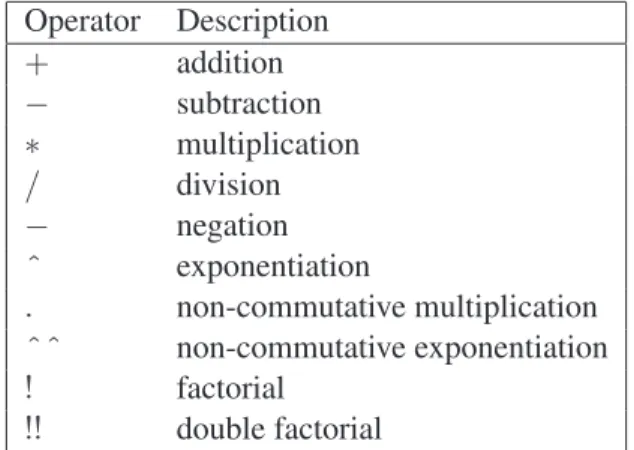Ch. 1, Introduction to Maxima
Edwin L. Woollett August 11, 2009
Contents
1.1 What isMaxima? . . . 3
1.2 Which Maxima Interface Should You Use? . . . 4
1.3 Using thewxMaximaInterface . . . 4
1.3.1 Rational Simplification withratsimpandfullratsimp . . . 9
1.4 Using theXmaximaInterface . . . 11
1.5 Creating and Using a Startup File:maxima-init.mac . . . 16
1.6 Maxima Expressions, Numbers, Operators, Constants and Reserved Words . . . 18
1.7 Input and Output Examples . . . 20
1.8 Maxima Power Tools at Work . . . 21
1.8.1 The Functionsaproposanddescribe . . . 21
1.8.2 The Functionevand the Propertiesevflagandevfun . . . 22
1.8.3 The Listfunctionsand the Functionfundef . . . 24
1.8.4 The Functionkilland the Listvalues . . . 25
1.8.5 Examples ofmap,fullmap,apply,grind, andargs. . . 25
1.8.6 Examples ofsubst,ratsubst,part, andsubstpart . . . 26
1.8.7 Examples ofcoeff,ratcoef, andcollectterms . . . 28
1.8.8 Examples ofrat, diff, ratdiff, ratexpand, expand, factor, gfactorandpartfrac . . . 30
1.8.9 Examples ofintegrate,assume,facts, andforget. . . 33
1.8.10 Numerical Integration and Evaluation:float, bfloat,andquad qags . . . 34
1.8.11 Taylor and Laurent Series Expansions withtaylor . . . 35
1.8.12 Solving Equations:solve, allroots, realroots,andfind root . . . 37
1.8.13 Non-Rational Simplification:radcan, logcontract, rootscontract,andradexpand . . . 42
1.8.14 Trigonometric Simplification:trigsimp, trigexpand, trigreduce,andtrigrat . . . 44
1.8.15 Complex Expressions:rectform, demoivre, realpart, imagpart,andexponentialize . . . 46
1.8.16 Are Two Expressions Numerically Equivalent?zeroequiv . . . 46
1.9 User Defined Maxima Functions:define,fundef,block, andlocal . . . 47
1.9.1 A Function Which Takes a Derivative . . . 47
1.9.2 Lambda Expressions . . . 50
1.9.3 Recursive Functions;factorial, andtrace . . . 50
1.9.4 Non-Recursive Subscripted Functions (Hashed Arrays) . . . 51
1.9.5 Recursive Hashed Arrays and Memoizing . . . 52
1.9.6 Recursive Subscripted Maxima Functions . . . 53
1.9.7 Floating Point Numbers from a Maxima Function . . . 53
1.10 Pulling Out Overall Factors from an Expression . . . 55
1.11 Construction and Use of a Test Suite File . . . 56
1.12 History of Maxima’s Development . . . 57
∗This is a live document. This version usesMaxima 5.19.0. Check http://www.csulb.edu/˜woollett/ for the latest version of
these notes. Send comments and suggestions for improvements towoollett@charter.net
"Maxima by Example" and is made available
via the author’s webpage http://www.csulb.edu/˜woollett/ to aid new users of the Maxima computer algebra system.
NON-PROFIT PRINTING AND DISTRIBUTION IS PERMITTED.
You may make copies of this document and distribute them
to others as long as you charge no more than the costs of printing.
These notes (with some modifications) will be published in book form eventually via Lulu.com in an arrangement which will continue
to allow unlimited free download of the pdf files as well as the option of ordering a low cost paperbound version of these notes.
Feedback from readers is the best way for this series of notes to become more helpful to new users of Maxima. All comments and suggestions for improvements will be appreciated and carefully considered.
LOADING FILES
The defaults allow you to use the brief version load(fft) to load in the Maxima file fft.lisp.
To load in your own file, such as qxxx.mac
using the brief version load(qxxx), you either need to place qxxx.mac in one of the folders Maxima searches by default, or else put a line like:
file_search_maxima : append(["c:/work2/###.{mac,mc}"],file_search_maxima )$
in your personal startup file maxima-init.mac (see later in this chapter for more information about this).
Otherwise you need to provide a complete path in double quotes, as in load("c:/work2/qxxx.mac"),
We always use the brief load version in our examples, which are generated using the Xmaxima graphics interface on a Windows XP computer, and copied into a fancy verbatim environment in a latex file which uses the fancyvrb and color packages.
Maxima, a Computer Algebra System.
Some numerical results depend on the Lisp version used. This chapter uses Version 5.19.0 (2009) using Lisp GNU Common Lisp (GCL) GCL 2.6.8 (aka GCL).
http://maxima.sourceforge.net/
Acknowledgements
Some of the examples used in these notes are from the Maxima html help manual or the Maxima mailing list: http://maxima.sourceforge.net/maximalist.html.
Our discussion begins with some of the “nuts and bolts” of using the software in a Windows XP environment, and con-tinues with information useful to a new user.
The author would like to thank the Maxima developers for their friendly help via the Maxima mailing list.
1.1 What is Maxima?
Maxima is a powerful computer algebra system (CAS) which combines symbolic, numerical, and graphical abilities. See the Maxima sourceforge webpagehttp://maxima.sourceforge.net/.
A cousin of the commercial Macsyma CAS (now available but without support ), Maxima is a freely available and open source program which is being continuously improved by a team of volunteers. When compared with Mathematica or Maple, Maxima has a more basic interface, but has the advantage in price (!). Students, teachers, and researchers can “own” multiple copies for home, laptop, and desktop without the expense of buying licenses for each copy.
There are known “bugs” in the present version (a new version is available about three times each year), and the volunteer developers and programming experts are dealing with these known bugs as time permits.
Maxima is not only “free” and will always stay that way, but also comes with a copy of the underlying source code (in a dialect of the Lisp language), which a user can modify to suit her own research needs and then share with the Maxima community of users.
A self-installing binary for Windows users is available, making it easy for Windows users to get a fast start.
Here is a more technical description of Maxima, taken from the Unix/Linus man document:
Maxima is a version of the MIT-developed MACSYMA system, modified to run under CLISP. It is an inter-active expert system and programming environment for symbolic and numerical mathematical manipulation. Written in Lisp, it allows differentiation, integration, solution of linear or polynomial equations, factoring of polynomials, expansion of functions in Laurent or Taylor series, computation of Poisson series, matrix and tensor manipulations, and two- and three-dimensional graphics.
Procedures may be written using an ALGOL-like syntax, and both Lisp-like functions and pattern matching facilities are provided. Files containing Maxima objects may be read from and written to disk files. Pre-written Maxima commands may be read from a file and executed, allowing batch-mode use.
Maxima is a complex system. It includes both known and unknown bugs. Use at your own risk. The Maxima bug database is available at
http://sourceforge.net/tracker/?atid=104933&group_id=4933&func=browse.
New bug reports are always appreciated. Please include the output of the Maxima functionbuild info()with the report.
Information about the history of Maxima and its relation to Macsyma can be found in the last section of this chapter.
1.2 Which Maxima Interface Should You Use?
New users generally like to start withwxMaximasince there are convenient icons which help locate Maxima functions for common tasks.wxMaximaallows the user to construct a combination text, calculation, and plot document which can be saved and used as a homework submission, used as a tutorial for others and/or simply used as a “permanent” record of work on some topic. For new users, the menus and buttons allow a gradual learning of Maxima syntax, by reading what the menus and buttons do with an expression, and the user can pick up a knowledge of most of the “power tools” in Maxima in this way. The reader should be warned, however, that no menu and button system can include every Maxima function which might be either useful or needed for a particular task.
Experienced users tend to split betweenwxMaximaandXmaxima, switching toXmaximabecause they already know the names of common Maxima functions which help in getting the job done, and appreciate a simple stable interface without distractions. Experienced users tend to become good “touch typists”, able to type most things without looking at the keyboard and using both hands. Such experienced users usually find that it is faster to just type the name than to reach for the mouse and manipulate the cursor to the right button. TheXmaximainterface is quite stable between new versions of Maxima, whereas thewxMaximainterface is being actively developed and changes to the appearance and behavior occur frequently during this period of rapid development.
Xmaximais also a faster environment for testing and playing with code ideas, and the session record can be easily copied and pasted into a Latex verbatim environment with zero hassle. The current version ofwxMaximadoes not provide this hassle free transfer to a latex document (although one can save output as an image, but then one must go through the hassle of converting to eps file image format if one is using the conventional latex to dvi to pdf route).
1.3 Using the wxMaxima Interface
From thewxMaximawebpagehttp://wxmaxima.sourceforge.net/wiki/index.php/Main_Pagewhich could be ac-cessed via
start, My Programs, Maxima-5.19.0, wxMaxima on the Web
one finds the information:
wxMaxima features include:
* 2D formatted math display: wxMaxima implements its
own math display engine to nicely display maxima output. * Menu system: most Maxima commands are available through menus.
Most used functions are also available through a button panel below the document.
* Dialogs: commands which require more that one argument can be entered through dialogs so that there is no need to remember the exact syntax.
* Create documents: text can be mixed with math
calculations to create documents. Documents can be saved and edited again later.
* Animations: version 0.7.4 adds support for simple animations.
On that page is a link to a set ofwxMaximatutorials on the page
http://wxmaxima.sourceforge.net/wiki/index.php/Tutorials.
There you can download tutorials in the form of zip files, which, when unzipped, become wxMaxima document format (wxm) files which can then be loaded into your wxMaxima work session.
Starting wxMaxima
One can use the Windows Start menu:
start, All Programs, Maxima-5.19.0, wxMaxima
During the Windows binary setup process you can select the options which place icons for bothwxMaximaandXMaxima on your desktop for a convenient start, and you can later copy any shortcut and paste it into your work folder for an alternative start method.
Quitting wxMaxima
The quick way to quit is the two-key commandCtrl + q.
The Maxima Manual
To access the Maxima manual from withinwxMaxima, you can use function keyF1or the menu item Help, Maxima Help.
The Online wxMaxima Forum
You can access thewxMaximaonline forum at the web page
http://sourceforge.net/forum/forum.php?forum_id=435775
which can be accessed using
Start, My Programs, Maxima-5.19.0, wxMaxima Online Forum
and search for topics of interest.
The Cell Structure of wxMaxima
In the second tutorial, Using wxMaxima, the cell structure of a wxMaxima document is explained (we will use parts of that discussion here and we give only a rough idea of the actual appearance here):
The top of the cell bracket is actually a triangle. The following is a “text cell” which has no Maxima code.
---|
| Unlike "command-line Maxima"’ (such as XMaxima or Console mode) | which works in a simple input-output manner, wxMaxima introduces | the concept of a live mathematical document, in which you mix | text, calculations and plots.
|
| Each wxMaxima document consists of a number of so called "cells".
| The cell is the basic building block of a wxMaxima document. Each cell has a | bracket on the left border of the document, indicating where the cell
| begins and ends. Cells are of different types. You can have a "title | cell", a "section cell", and a "text cell" like this one. The most | important cell type is the "input cell".
---The next cell is an example of aninput cell, which has the input prompt >>at the top. Note that we can include a text comment within an input cell (which will be ignored by the Maxima computational engine) by putting the comment between the delimiters/* and */:
----| >> /* this is an input cell - it holds Maxima code and can be | evaluated by first left-clicking once anywhere in the cell and
| then using the two-key command SHIFT-ENTER. The code entered in this cell | will be sent to Maxima when you press SHIFT-ENTER. Before
| wxMaxima sends code to Maxima, it checks if the contents
| of each code command in this input cell ends with a ’;’ or a ’$’. | If it doesn’t, wxMaxima adds a ’;’ at the end. Maxima requires that | each completed Maxima statement end with either ’;’ or ’$’.
| Note that this does not mean you have to have each statement on | one line. An input cell could have the contents
| sin
| (
| x
| );
|
| and this would be accepted as a complete Maxima input, equivalent to
| sin(x);
|
| Any *output* wxMaxima gets from Maxima will be attached to the end of | the input cell. Try clicking in this cell and pressing SHIFT-ENTER. */ |
| /* example Maxmima code: */ |
| print("Hello, world!")$ | integrate(xˆ2, x);
---If you click once somewhere inside this cell the vertical left line changes to (if you have not changed the default)bright red, indicating that the cell has been selected for some action. If you then press the two-key combinationShift + Enter, the prompt>>will be replaced by(%i1), and the results of the two separate Maxima commands will be shown at the bottom of the cell as:
| Hello, world!
| 3
| x
| (%o2)
---| 3
----except that the results are shown using pixel graphics with much better looking results than we show here.
There is no(%o1)since theprintcommand was followed by the$sign, which surpresses the normal default output.
If you have either a blank screen or a horizontal line present and just start typing, an input type cell is automatically created. (You can instead, prior to typing, use the function keyF7to create a new input cell and can use the function key
F6to create a new text cell).
If you then want to delete this junk cell, (or any cell you might be working on) just left-click on the bottom of the cell bracket (which will highlight the bracket) and press theDeletekey (or else selectEdit, Cell, Cut Cell).
An alternative method is to use the horizontal line as a vertical position cursor which acts on cells. If your cursor is still inside a cell you want to delete, use the DOWN key to get the cursor out of the cell, and the horizontal black line appears. At that point you can press the backspace (or delete) key twice to delete the cell above the black horizontal line. Or you can press SHIFT-UP once to select that cell and then press DELETE. Using SHIFT-UP more than once will select a group of cells for action.
In the author’s copy ofwxMaxima(ie., using Windows XP), trying to use the usual Windows menu key combination Alt + E, for example, does not actuate thewxMaximaEdit menu icon; one must left-click on that Edit icon at the top of the screen to choose among the options.
The next cell is a “text cell” which does not need Maxima comment delimiters/* and */.
----|
| Again, there is a triangle at the top of both text and
| input type cells which we don’t show. An open triangle is the | default, but if you click on the triangle, it will turn solid | black and a) for a text cell, the text content is hidden, and | b) for an input type cell, the Maxima ouput of the cell is hidden. | Clicking that solid black triangle again will restore the hidden | portions to view.
|
| Editing cells is easy. To modify the contents of a cell, | click into it (ie., left-click anywhere in the cell once).
| A cursor should appear and the left cell bracket should turn red,
| (in default style mode) indicating that the cell is ready to be edited. |
| The usual Windows methods can be used to select parts of a cell. | One method is to hold the left mouse button down while you drag | over your selection. A second method combines the SHIFT key with | other keys to make the selection. For example, left-click at | a starting location. Then use the two-key command SHIFT-END to | select to the end of the line (say) or SHIFT-RIGHTARROW to | select part of the line. You can then use CTRL-C to copy your | selection to the clipboard. You can then left-click somewhere
| else and use CTRL-V to paste the clipboard contents at that location. | (This is the usual behvior: if you experience lack of correct pasting, | you can temporarily revert to the longer process of using the
| Edit, Copy, and Edit, Paste menu items to get wxMaxima in the | right spirit).
| The DOWN arrow key will step down one line at a time through the | cell lines and then make a horizontal line under the cell. You can | also simply left-click in the space between cells to create the | active horizontal line, which you can think of as a sort of | cursor for vertical position. With the horizontal line present, | simply start typing to automatically create a new input type cell. | Or press the function key F6 to create a new text type cell
| at that vertical location.
wxMaximais a little cranky still. This will evaluate all the cells in the order they were originally created.
Some common Maxima commands are available through the seven menu icons:Maxima, Equations, Algebra, Calculus, Simplify, Plot and Numeric. All of the menu choices which end with...will open a dialog, to help you formulate your desired command. The resulting command will be inserted at the current horizontal cursor’s position or below the currently active cell.The chosen command will also be evaluated.
Configuring the Buttons and Fonts
The bottom button panel can be configured throughEdit, Configure, Options Tab, Button Panel, Full or Basic, and the font type and size can be configured throughEdit, Configure, Style Tab, Default Font, Choose Font, Times New Roman, Regular, 12, for 12 pt generic roman for example. This is smaller than the startup default font, and may be too small for some users, but will allow more information to be seen per screen.
The default text cell background color is a six variable custom green that is nice. In the following, the italic box is left unchecked unless mentioned otherwise. To change a color, click the color bar once. The author combines the 12 pt roman choice with input labels in bold red, Maxima input in blue bold, text cell in bold black, strings in black bold italic, Maxima questions in blue bold, and all of the following in bold black: output labels, function names, variables, numbers, special constants, greek constants.
When you want to save your choices, select the Save button, which will write a filestyle.inito the folder in which wx-Maxima was started.
(The author uses a shortcut to wxMaxima placed in hisc:\work2 windows xp folder, since that folder is where the author expects saved wxm and xml files to be saved. By starting with the contents of that folder in view, the author can then simply click on the wxMaxima shortcut link to begin work with wxMaxima in that folder.)
The author chose theFullbottom button option (the default is Basic), which draws twenty buttons in two rows at the bottom of the screen. The top row contains the Simplify, Simplify(r), Factor, Expand, Simplify(tr), Expand(tr), Reduce(tr), Rectform, Sum..., Product...buttons.
The bottom row contains theSolve..., Solve ODE..., Diff..., Integrate..., Limit..., Series..., Subst..., Map..., Plot2D..., Plot2D...buttons.
Note that if you have made a selection before you left-click a button panel command or a menu command, that selection will be used as the main (or only) argument to the command. Selection of a previous output or part of an input will work in a similar manner. The selected button function will act on the input cell contents or selection and immediately proceed with evaluation unless there is an argument dialog which must be completed.
Multiple Maxima Requests in One Input Cell
Here is a calculation of the cross sectional areaaand volumevof a right circular cylinder in terms of the cross section radiusrand the heighth(ignoring units). We first create an input cell as described above, by just starting to type the following lines, ending each line with the ENTER key to allow entry of the following line.
|---| >> (r : 10, h : 100)$
| a : %pi * rˆ2;
| v : a * h;
If you now use the two-key command SHIFT-ENTER, all Maxima commands will be carried out and the ouputs will show up (in the same order as the inputs) at the bottom of that input cell, looking like
----| (%i1) (r : 10, h : 100)$
| a : %pi * rˆ2;
| v : a * h;
| (%o2) 100*%pi | (%o3) 10000*%pi
---with the horizontal (vertical location) line present underneath. The input prompt>>was replaced with the input number (%i1). Output(%o1)was not printed to the screen because the first input ended with$.
Now just start typing to start the next input cell:
----| >> [ a, v ], numer ;
---With the cell bracket highlighted in red and the blinking cursor inside the cell, press SHIFT-ENTER to carry out the operation, which returns the numerical value of the cross-sectional areaaand the cylinder volumevas a list.
----| (%i4) [ a, v ], numer ;
| (%o4) [314.1592653589793,31415.92653589793]
1.3.1 Rational Simplification with ratsimp and fullratsimp
A rational expression is a ratio of polynomials or a sum of such. A particular case of a rational expression is a polynomial (whether expanded out or factored).ratsimpandfullratsimpcan be useful tools for expressions, part of whose structure is of this form. Here is a simple example. If you are using wxMaxima, just start typing the expression you see entered below:
----| >> (x+2)*(x-2)
---When you type a leading parenthesis’(’, the trailing parenthesis’)’also appears automatically. However, if you type an ending parenthesis anyway, wxMaxima will not use it, but rather will properly end with one parenthesis. However, you should pay attention to this feature at first so you understand how it works. Un-needed parentheses will result in a Maxima error message.
Now press HOME and then SHIFT-END to select the whole expression,(x+2)*(x-2), then click on theSimplifybutton at the bottom of the screen. Maxima will apply a default type of simplification using the functionratsimp, and the cell contents evaluation will show
|(%i5) ratsimp((x+2)*(x-2));
| 2
|(%o5) x - 4
Thus theSimplifybutton usesratsimpto simplify an expression. Instead of using theSimplify button, you could use the menu selection: Simplify, Simplify Expression. The word “simplify” is being used here in a loose fashion, since Maxima has no way of knowing what a particular user will consider a useful simplification.
Note that if you had started with the input cell contents
----| >> log( (x+2)*(x-2) ) + log(x)
---and then highlighted just the(x+2)*(x-2)portion, followed by clicking on theSimplifybutton, you would get the same input and output we see above. Thus Maxima will ignore the rest of the expression. On the other hand, if you highlighted thewhole expressionand then clicked onSimplify, you would get
----| (%i5) ratsimp(log((x+2)*(x-2))+log(x));
| 2
| (%o5) log(x - 4) + log(x)
---fullratsimp
According to the Maxima manual
fullratsimp repeatedly applies ratsimpfollowed by non-rational simplification to an expression until no further change occurs, and returns the result. When non-rational expressions are involved, one call toratsimp followed as is usual by non-rational (”general”) simplification may not be sufficient to return a simplified result. Sometimes, more than one such call may be necessary.fullratsimpmakes this process convenient.
Here is the Maxima manual example forfullratsimp, making use of theXmaximainterface.
(%i1) expr: (xˆ(a/2) + 1)ˆ2*(xˆ(a/2) - 1)ˆ2/(xˆa - 1); a/2 2 a/2 2 (x - 1) (x + 1) (%o1)
---a x - 1 (%i2) expr, ratsimp;
2 a a x - 2 x + 1 (%o2)
---a x - 1 (%i3) expr, fullratsimp;
a
(%o3) x - 1
(%i4) rat (expr);
a/2 4 a/2 2 (x ) - 2 (x ) + 1 (%o4)/R/
---a x - 1
1.4 Using the Xmaxima Interface
To start upXmaxima, you can use the Windows Start Menu route
Start, All Programs, Maxima 5.19.0, xmaxima
or click on the desktop icon for Xmaxima. You can copy the desktop icon to the Clipboard and paste it into any work folder for quick access.
If you are new to Maxima, go through the quick start tutorial in the bottom window of Xmaxima. You can either click on the expression to have it evaluated, or you can enter the expression, followed by a semi-colon (;) in the upper window and press enter to have Maxima carry out the operation. In the top Xmaxima window, note that the two key command Alt+pwill type in the previous entry, and you can keep enteringAlt+puntil you get the entry you want (to edit or simply rerun).
Once you know what you are doing, you can close the bottom window of Xmaxima by using the Menu bar. On that menu bar, chooseOptions, Toggle Browser Visibility. To use only keyboard commands to close the bottom window, use the succession:Alt + e,RightArrow,Enter.
To quit Xmaxima, chooseFile, Exiton the menu bar (orAlt+f,x).
The second short introduction can be found on theStart,All Programs, Maxima 5.19.0, Introductionlink. Written by Cornell University (Dept. of Theoretical and Applied Mechanics) Professor Richard Rand
(http://tam.cornell.edu/), this is an excellent short introduction to many basic features of Maxima. The advice in Rand’s introduction to exit Maxima by typingquit();is relevant if you are using the “command line maxima” version, aka “maxima console”.
One important thing to remember when using Xmaxima is to never pressEnter(to execute code) with a space between the semicolon (or the dollar sign) and the postion of the cursor. At least on the author’s Windows XP machine, Xmaxima will “hang” and refuse to issue the next input prompt, and you will have to click onFile, Restarton the Xmaxima menu bar to start a new session. This type of error can creep in easily if you are copying code you have previously saved to a text file, and have an extra space in the file. If you then select, copy, and paste that code fragment into Xmaxima, with the space at the end intact, you should carefully backspace to either the semicolon or the dollar sign before pressingEnter. The safest path is to make sure your original text selection for copy does not include a space beyond the dollar sign.
The Maxima Help Manual
The most important continuous source of information about Maxima syntax and reserved words is the Maxima Manual, which you should leave open in a separate window. To open a separate Maxima Manual window from inside the XMax-ima interface, click on the XMaxXMax-ima menu item: Help, Maxima Manual( you can use the shortcutAlt+hto open the Help menu).
Move around this reference manual via either Contents or Index. For example, left-click Index and start typing integrate. By the time you have typed in inte, you are close to the integrateentry, and you can either con-tinue to type the whole word, or use the down arrow key to select that entry. Then press theEnterkey. On the right side will be the Maxima Manual entry forintegrate.
The Xmaxima Manual
If you look at the Xmaxima manual viaHelp, Xmaxima Manual (Web Browser), your default browser will come up with a somewhat out of date manual with the sections: 1. Command-line options, 2. Xmaxima Window, 3. Entering commands, 4. Session control, 5. Openmath plots, 6. The browser, 7. Getting Help, and Concept Index.
The first section “1. Command-line options” is not relevant for Windows XP Xmaxima.
Xmaxima Font Choices
In Sec 2, Xmaxima Window, you will find the statement:
You can also choose different types and sizes for the fonts, in the section ‘Preferences’ of the Options menu; those settings will be saved for future sessions.
The defaults are Times New Roman with size adjustment 3 for proportional fonts and Courier New with size adjustment 2 for fixed fonts. Using the menu withOptions, Preferences, you can click on the typeface buttons to select a different font type, and can click on the size number button to select another font size. You then should click theApply and Quit button.
Entering Your Expression
In Xmaxima, every input prompt, like(%i1), is waiting for an input which conforms to Maxima’s syntax expectations. There is no such thing as a “text cell”, although you can include text comments anywhere as long as they are delimited by the standard comment delimiters/* and */, which only need to occur at the very beginning and end of the comment, even if the comment extends over many lines.
Here is the beginning of Sec.3, Entering Commands, from the Xmaxima manual. We have replaced some irrelevant or obsolete material with updated instructions.
Most commonly, you will enter Maxima commands in the last input line that appears on the text Window. That text will be rendered in weak green. If you pressEnter, without having written a command-termination character (either; or$) at the end, the text will remain green and you can continue to write a multi-line command. When you type a command-end character and press theEnterkey, the text will become light blue and a response from Maxima should appear in light black. You can also use theUpArroworDownArrow keys to move to a new line without sending the input for Maxima evaluation yet. If you want toclearpart of the current input from the beginning to some point, position your cursor at that point (even if the region thereby selected spans several lines) and then useEdit, Clear inputor the two-key commandCtrl+u.
If you move the cursor over the(%i1)input label, or any other label or output text (in black), you will not be able to type any text there; that feature will prevent you from trying to enter a command in the wrong place, by mistake. If you really want to insert some additional text to modify Maxima’s output, and which will not be interpreted by Maxima, you can do that using cut and paste (we will cover that later).
For example, suppose you entereda: 45;in input line(%i1), and something else in(%i2).
(%i1) a:45;
(%o1) 45
(%i2) b:30;
(%o2) 30
You then move up over the(%i1) a: 45;and change the5to8. You can then pressEndto get the cursor at the end of the command, and then pressEnter to submit the new (edited) command. At that point the screen looks like:
(%i1) a:48;
(%o1) 45
(%i2) b:30;
(%o2) 30
(%i3) a:48;
(%o3) 48
But if you now enter(%i1); as input(%i4) and press Enter, the output(%o4) will be a: 45. The screen will now look like:
(%i1) a:48;
(%o1) 45
(%i2) b:30;
(%o2) 30
(%i3) a:48;
(%o3) 48
(%i4) (%i1);
(%o4) a : 45
Maxima knows the current binding of both(%i1)(which is the output(%o4)) anda
(%i5) a;
(%o5) 48
If you navigate through the input lines history (see next section), you will also see that the first input keeps its original value.
Speeding up Your Work with XMaxima
When you want to edit your previous command, useAlt+pto enter the previous input (or use enough repetitions ofAlt+p to retrieve the command you want to start with). If the code extends over several screen lines, and/or your editing will include deleting lines, etc., delete the command-completion character at the end (;or$) first, and then edit, and then restore the command completion character to run the edited code.
The use of the keyboard keysHome,End,PageUp,PageDown,Ctrl+Home, andCtrl+End(as well asUpArrowand DownArrowgreatly speeds up working with Xmaxima
For example to rerun as is or to copy a command which is located up near the top of your current Xmaxima session, first useHometo put the cursor at thebeginningof the current line, thenPageUporCtrl+Hometo get up to the top region fast.
Alternatively, if you don’t want the retry the exact same command, but something similar, then select the part of the code you want to use as a starting point for editing and pressCtrl+cto copy your selection to the Window’s Clipboard. To select, you can either drag over the code with the mouse while you hold down the left mouse button, or else hold down theShiftkey with your left hand and and combine with theEnd, theLeftArrow, and theDownArrowkeys to help you select a region to copy.
Once you have selected and copied, pressCtrl+Endto have the cursor move to the bottom of your workspace where XMaxima is waiting for your next input and pressCtrl+vto paste your selection. If the selection extends over multiple lines, use the down cursor key to find the end of the selection. If your selection included the command-completion char-acter, remove it (backspace over that final symbol) before starting to edit your copied selection.
You are then in the driver’s seat and can move around the code and make any changes without danger of Xmaxima pre-emptively sending your work to the Maxima engine until you finally have completed your editing, and move to the very end and provide the proper ending (either;or$) and then pressEnterto evaluate the entry.
Using the Input Lines History
If your cursor is positioned next to the active input prompt at the bottom of the screen (ie., whereCtrl+Endplaces the cursor), you can use the key combinationsAlt+pandAlt+nto recover the previous or next command that you entered. For example, if you pressAlt+n, you will enter the first input(%i1), and if you continue to pressAlt+n, you will get in sucession(%i2),(%i3),...
Alternatively, if the active input prompt is(%i10)and you pressAlt+prepeatedly, you will get inputs(%i9),(%i8),
(%i7), ...
Searching for a String in Your Previous Inputs
Those same two-key combinations can also be used to search for a previous input lines containing a particular string. Suppose you have one or more previous lines that included (among other functions)sin(something). At the last input prompt, typesinand then use either of the two-key commandsAlt+porAlt+nrepeatedly until the particular input line containing the instance ofsinyou are looking for appears. You can then either immediately rerun that input line (press Endto get the cursor at the end of the input and then pressEnter) or you can edit the input line usingRightArrowand LeftArrow,Home, andEndto move around, and finally complete your editing and pressEnter. In summary, you first write down the string to search, and thenAlt+p, to search backwards, orAlt+nto search forward. Pressing those key combinations repeatedly will allow you to cycle through all the lines that contain the string. If you want to try a different string in the middle of the search, you can delete the current input, type the new string, and start the search again.
Cutting and Pasting
You can cut or copy a piece of text that you select, from anywhere on the text window (ie., the main top window of Xmaxima); not only from the input lines but also from the output text in black. To select the text, you can drag the cursor with the mouse while you keep its left button depressed, or you can hold theShiftkey with one finger, while you move the cursor with the mouse or with the arrow keys.
Once you have selected the text, you can either cut it, withEdit, cutor the shortcutCtrl+x,orcopy it to an internal buffer usingEdit, copyorCtrl+c. The text that has been cut or copied most recently can be pasted anywhere, even in the output fields, usingEdit, pasteorCtrl+v.
The command Edit, Clear inputorCtrl+uis similar toEdit, kill, but it will only work on the last input line (ie the current input line) and will clear all from the beginning of that input line to the cursor position.
To paste thelasttext that you have cut with either ‘kill’ or ‘clear input’, you should use the ‘yank’ commandEdit, yank orCtrl+y. If you use the Clear Input command,Ctrl+u, you can immediately restore the line with the yank command Ctrl+yin a sort of “UnDo”.
Other Keyboard Shortcuts
Other useful key combinations are: Ctrl+f, the same asRightArrow, Ctrl+b, the same asLeftArrow, Ctrl+p, the same asUpArrow, Ctrl+n, the same asDownArrow,
EitherCtrl+aorHomemoves to the left end of the current line (to the left of(%xn)), EitherCtrl+eorEndmoves to the right end of the current line,
Ctrl+Homemoves to the first character at the top of the text window, Ctrl+End, moves to the last character at the bottom of the text window.
Save Xmaxima Session Record as a Text File
The menu commandEdit, Save Console to Filewill bring up a dialog which allows you to select the folder and file name with the default extension.out, and Xmaxima will save the current session screen, as it appears to you, to a text file with that name. This can be a convenient way to keep a record of your work, particularly if you use the day’s date as part of the name. You can then open that text file with any text editor, such asNotepad2, and edit it as usual, and you can also change the name of the file. This session record is not in the form of inputs which you could use immediately with Xmaxima, although you could copy and paste command inputs one at a time into a later Xmaxima session.
Save All Xmaxima Inputs as Lisp Code for Later Use in Maxima
The menu commandFile, Save Expressions to Filewill open a dialog which will save every input as Lisp code with a file name likesat.binorsat.sav. Although you can read such a file with a normal text editor, its main use to to rerun all the inputs in a later session by usingload(”sat.bin”), for example. All the variable assignments and function definitions will be absorbed by Maxima, but you don’t see any special output on the screen. Instead of that menu route, you could just type the inputsave("C:/work2/sat1.bin",all);to create the Lisp code record of session inputs.
Save All Xmaxima Inputs in a Batch File Using stringout
If you type the input stringout("c:/work2/sat1.mac",input);, the inputs will be saved in the form of Maxima syntax which can later be batched into a later Maxima session. In a later session, you type the input
batch("c:/work2/sat1.mac");and on the screen will appear each input line as well as what each output is in detail. (Or you could use the menu routeFile, Batch File, which will open a dialog which lets you select the file).
Quiet Batch Input
1.5 Creating and Using a Startup File: maxima-init.mac
You can create a startup file which will be read by Maxima at the start (or restart) of a new Maxima session. If you either have not already created your startup file or have not interactively changed the binding ofmaxima_userdir, you can find where Maxima expects to find a startup file as follows. We purposely start Xmaxima from a link to..bin/xmaxima.exe on the desktop, so Xmaxima has no clue where our work folder is.
(%i1) maxima_userdir;
(%o1) C:/Documents and Settings/Edwin Woollett/maxima
Before we show the advantages of using your startup file, let’s show what you need to do to load one of your*.macfiles in your work folder into Maxima without that startup file helping out. In my work folderc:/work2is a file qfft.mac, (available with Ch. 11 material on the author’s web page) and here is an effort to load the file in Xmaxima.
(%i2) load(qfft);
Could not find ‘qfft’ using paths in file_search_maxima,file_search_lisp. -- an error. To debug this try debugmode(true);
(%i3) load("qfft.mac");
Could not find ‘qfft.mac’ using paths in file_search_maxima,file_search_lisp. -- an error. To debug this try debugmode(true);
(%i4) load("c:/work2/qfft.mac");
type qfft_syntax(); to see qfft and qift syntax (%o4) c:/work2/qfft.mac
On the other hand, if we have a link to..bin/xmaxima.exesitting in our work folderc:/work2and we start Xmaxima using that folder link we get
(%i2) load(qfft);
Could not find ‘qfft’ using paths in file_search_maxima,file_search_lisp. -- an error. To debug this try debugmode(true);
(%i3) load("qfft.mac");
type qfft_syntax(); to see qfft and qift syntax
(%o3) qfft.mac
which shows one of the virtues of starting up Xmaxima using a link in your work folder.
Now that you know where Maxima is going to look for your startup file, make sure such a folder exists and create a file namedmaxima-init.macin that folder. You can have Maxima display a simple message when it reads your startup file as an added check on what exactly is going on. For example, you could have the linedisp (”Hi, Cindy”)$.
After saving the current version of that file in the correct folder, that message should appear after the Maxima version and credits message.
Below is the author’s startup file, in which he has chosen to tell Maxima to look in thec:/work2folder for *.mac or *.mc files, as well as the usual search paths. The chapter 1 utility filembe1util.macis loaded into the session.
/* this is c:\Documents and Settings\Edwin Woollett\maxima\maxima-init.mac */ /* last edit: 7-28-09 */
maxima_userdir: "c:/work2" $ maxima_tempdir : "c:/work2"$
file_search_maxima : append(["c:/work2/###.{mac,mc}"],file_search_maxima )$ file_search_lisp : append(["c:/work2/###.lisp"],file_search_lisp )$
load(mbe1util)$
print(" mbe1util.mac functions ", functions)$ disp("Maxima is the Future!")$
With this startup file in place, here is the opening screen of Maxima, using the link to Xmaxima in my work folder to start the session, and setting input(%i1)to be a request for the binding ofmaxima_userdir:
Maxima 5.19.0 http://maxima.sourceforge.net
Using Lisp GNU Common Lisp (GCL) GCL 2.6.8 (aka GCL)
Distributed under the GNU Public License. See the file COPYING. Dedicated to the memory of William Schelter.
The function bug_report() provides bug reporting information.
mbe1util.mac functions [qplot(exprlist, prange, [hvrange]), rtt(e), ts(e, v), to_atan(e, y, x), to_atan2(e, y, x), totan(e, v), totan2(e, v), mstate(), mattrib(), mclean(), fll(x) ]
Maxima is the Future! (%i1) maxima_userdir;
(%o1) c:/work2
Now it is easy to load in the packageqfft.mac, and see the large increase in the number of user defined functons.
(%i2) load(qfft)$ (%i3) functions;
(%o3) [qplot(exprlist, prange, [hvrange]), rtt(e), ts(e, v), to_atan(e, y, x), to_atan2(e, y, x), totan(e, v), totan2(e, v), mstate(), mattrib(), mclean(), fll(x), nyquist(ns, fs), sample(expr, var, ns, dvar), vf(flist, dvar),
current_small(), setsmall(val), _chop%(ex), fchop(expr), fchop1(expr, small), _fabs%(e), kg(glist), spectrum1(glist, nlw, ymax),
spectrum(glist, nlw, ymax, [klim]), spectrum_eps(glist, nlw, ymax, fname, [klim])]
We can use the utility functionmclean()to remove thoseqfftfunctions.
(%i4) mclean(); --- clean start (%o0)
(%i1) functions;
(%o1) [qplot(exprlist, prange, [hvrange]), rtt(e), ts(e, v), to_atan(e, y, x), to_atan2(e, y, x), totan(e, v), totan2(e, v), mstate(), mattrib(), mclean(), fll(x)]
If we had instead usedkill ( all ), the intial set of utilities loaded in frommbe1util.macwould have also vanished.
(%i2) kill(all);
(%o0) done
(%i1) functions;
(%o1) []
1.6 Maxima Expressions, Numbers, Operators, Constants and Reserved Words
The basic unit of information in Maxima is theexpression. Anexpressionis made up of a combination of operators, numbers, variables, and constants. Variables should have names which are not reserved words (see below), and can represent any type of data structue; there is no requirement to “declare” a variable to be of a certain type.
Numbers in Maxima
Maxima uses
• Integers, such as123456,
• Rational numbers, such as3/2, ratios of integers,
• Floats and bigfloats such as1.234,1.234e-6, and1.234b5,
• Complex numbers, such as 4 + 2*%i and a + b*%i. Maxima assumes the symbols a and b represent real
numbers by default.
Operators in Maxima
The table below lists some Maxima operators in order of priority, from lowest to highest. The input xˆ2+3means x2
+3, and not x2+3
. The exponentiation has higher precedence than addition. The input 2ˆ3ˆ4stands for2ˆ(3ˆ4). Parentheses can be used to force order of operations, or simply for clarity.
(%i1) xˆ2+3;
2
(%o1) x + 3
(%i2) 2ˆ3ˆ4;
(%o2) 2417851639229258349412352 (%i3) 2ˆ(3ˆ4);
(%o3) 2417851639229258349412352 (%i4) (2ˆ3)ˆ4;
(%o4) 4096
Since the operator∗has precedence over+, a+b∗c means a+ (b∗c), rather than (a+b)∗c.
Operator Description
+ addition
− subtraction
∗ multiplication
/ division
− negation
ˆ exponentiation
. non-commutative multiplication ˆˆ non-commutative exponentiation
! factorial
!! double factorial
Constants in Maxima
The following table summarizes predefined constants.
Constant Description
%e Base of the natural logarithms(e) %i The square root of(−1) (i)
%pi The transcendental constant pi(π)
%phi The golden mean(1 +√
5)/2
%gamma The Euler-Mascheroni constant inf Real positive infinity(∞)
minf Real negative infinity(−∞)
Table 2: Maxima Predefined Constants
Here are the numerical values to16digit precision.
(%i5) float( [%e,%pi,%phi,%gamma] );
(%o5) [2.718281828459045, 3.141592653589793, 1.618033988749895,
0.57721566490153]
Reserved Words
There are a number of reserved words which, if used as variable or function names, might be confusing to both the user and Maxima. Their use might cause a possibly cryptic syntax error. Here are some of the “well known” and “less well known but short” reserved words Of course there are many other Maxima function names, global option variables, and
af else ic2 plog
and elseif if psi
av erf ift product
args ev ilt put
array exp in rat
at f90 ind rem
bc2 fft inf rk
carg fib inrt some
cf fix integrate step
cint for is sum
col from li then
cov gcd limit thru
cv gd min und
del get next unless
diag go not vers
diff hav op while
do ic1 or zeta
Table 3: Some Simple Reserved Words
An important fact is that Maxima is case sensitive, so you can avoid name conflicts by capitalizing the names of your user defined Maxima functions. YourSolvewill not conflict with Maxima’ssolve. This is a dumb example, but illustrates the principle:
(%i6) Solve(x):= xˆ2;
2
(%o6) Solve(x) := x
(%i7) Solve(3);
(%o7) 9
Of course, it takes more typing effort to use capitalized function names, which is why they are not popular among power users.
1.7 Input and Output Examples
In the following we are using theXmaximainterface.
As discussed in Sec. 1.3.1, arational expressionis a ratio of polynomials or a sum of such. A special case is a polynomial. A rational expression is a special case of what is called anexpressionin Maxima.
Here we write a rational expression without binding it to any particular symbol.
(%i1) x/(xˆ3+1);
x
(%o1)
---3 x + 1
The input line is typed in a “one dimensional” version and, if the input completion character is a semi-colon;then Xmaxima displays the expression in a text based two-dimensional notation. You can force one-dimensional output if you setdisplay2dtofalse:
(%i2) display2d:false$ (%i3) %o1;
(%o3) x/(xˆ3+1) (%i4) display2d:true$ (%i5) %o1;
x
(%o5)
---3 x + 1
When you want to show a piece of code to the Maxima mailing list, it is recommended that you show the output in the one-dimensional form since otherwise, in the received message, exponents can appear in a shifted position which may be hard to interpret.
The output(%o6)is a symbolic expression which can be manipulated as a data structure. For example, you can add it to itself. The Maxima symbol%refers to the last output line.
(%i6) % + %;
2 x
(%o6)
---3 x + 1
Notice the automatic simplification carried out by default. Maxima could have left the result as a sum of two terms, but instead recognised that the summands were identical and added them together producing a one term result. Maxima will automatically (in default behavior) perform many such simplifications.
Here is an example of automatic simplification of a trig function:
(%i7) sin(x - %pi/2);
1.8 Maxima Power Tools at Work
1.8.1 The Functions apropos and describe
Function apropos
apropos("foo")returns a list of core Maxima names which havefooappearing anywhere within them. For example,
apropos ("exp") returns a list of all the core flags and functions which haveexpas part of their names, such as expand,exp, andratexpand. Thus if you can only remember part of the name of something, you can use this command to find the correct complete name. Here is an example:
(%i1) apropos ("exp");
(%o1) [askexp, auto_mexpr, besselexpand, beta_expand, cfexpand, comexp, domxexpt, dotexptsimp, errexp, errexp1, errexp2, errexp3, exp, exp-form, expand, expandwrt, expandwrt_denom, expandwrt_factored, expandwrt_nonrat, expansion, expint, expintegral_chi, expintegral_ci, expintegral_e,
expintegral_e1, expintegral_ei, expintegral_hyp, expintegral_li,
expintegral_shi, expintegral_si, expintegral_trig, expintexpand, expintrep, explicit, explose, expon, exponentialize, expop, expr, exprlist, expt, exptdispflag, exptisolate, exptsubst, Expt, facexpand, factorial_expand, gamma_expand, logexpand, macroexpand, macroexpand1, macroexpansion, matrixexp, poisexpt, psexpand, radexpand, ratexpand, ratsimpexpons, sexplode,
solveexplicit, sumexpand, taylor_logexpand, texput, trigexpand, trigexpandplus, trigexpandtimes, tr_exponent, tr_warn_fexpr]
Function describe
describe(e), describe(e, exact), describe(e, inexact)
describe(e)is equivalent todescribe(e, exact)and prints to the screen the manual documentation ofe.
describe(e, inexact)prints to the screen a numbered list of all items documented in the manual which contain “e” as part of their name. If there is more than one list element, Maxima asks the user to select an element or elements to display.
SHORTCUTS:
At the interactive prompt,? foo(with a space between?andfoo) and NO ENDING SEMICOLON (just press Enter) is equivalent to eitherdescribe(foo)ordescribe(foo, exact), and?? foo(with a space between??andfoo) and NO ENDING SEMICOLON (just press Enter) is equivalent todescribe(foo, inexact).
In the latter case, the user will be asked to type either a set of space separated numbers to select some of the list elements, such as2 3 5followed by Enter, or the wordallfollowed by Enter, or the wordnonefollowed by Enter.
Here is an example of interactive use of the single question mark shortcut.
(%i2) ? exp
-- Function: exp (<x>)
Represents the exponential function. Instances of ‘exp (<x>)’ in input are simplified to ‘%eˆ<x>’; ‘exp’ does not appear in
simplified expressions.
‘demoivre’ if ‘true’ causes ‘%eˆ(a + b %i)’ to simplify to ‘%eˆ(a (cos(b) + %i sin(b)))’ if ‘b’ is free of ‘%i’. See ‘demoivre’. ‘%emode’, when ‘true’, causes ‘%eˆ(%pi %i x)’ to be simplified. See ‘%emode’.
There are also some inexact matches for ‘exp’. Try ‘?? exp’ to see them.
(%o2) true
1.8.2 The Function ev and the Properties evflag and evfun
Function ev
evis a “jack-of-all-trades swiss army knife” which is frequently useful, occasionally dangerous, and complex to describe.
In brief, the syntax is
ev ( expr, options ); or more explicitly,
ev (expr, arg_1, ..., arg_n)
with the interactive mode shortcut
expr, options ;
or again more explicitly expr, arg_1, ..., arg_n ;
The interactive mode shortcut form cannot be used inside user defined Maxima functions or blocks.
The Manual description ofevbegins
Evaluates the expression expr in the environment specified by the
arguments arg_1, ..., arg_n. The arguments are switches (Boolean flags), assignments, equations, and [Maxima] functions. ev returns the result (another expression) of the evaluation.
One option has the formV : e, orV = e, which causesVto be bound to the value ofeduring the evaluation ofexpr. If more than one argument toevis of this type, then the binding is done inparallel, as shown in the following example.
(%i1) x+y, x = a+y;
(%o1) 2 y + a
(%i2) %, y = 2;
(%o2) a + 4
(%i3) x+y, x = a+y, y = 2;
(%o3) y + a + 2
(%i4) x+y, [x = a+y, y = 2];
(%o4) y + a + 2
IfVis a non-atomic expression, then a substitution rather than a binding is performed.
This example illustrates the subtlety of the wayevin designed to work, and shows that some experimentation should be carried out to gain confidence in the result returned byev.
The next example ofevshows its use to check the correctness of solutions returned bysolve.
(%i1) eqns : [-2*x -3*y = 3, -3*x +2*y = -4]$ (%i2) solns : solve (eqns);
17 6 (%o2) [[y = - --, x = --]]
13 13 (%i3) eqns, solns;
Our final example shows the use ofrectformandratsimpto make explicit the fourth roots of−1returned bysolve.
(%i1) solve ( aˆ4 + 1 );
1/4 1/4 1/4 1/4
(%o1) [a = (- 1) %i, a = - (- 1) , a = - (- 1) %i, a = (- 1) ] (%i2) % , rectform, ratsimp;
sqrt(2) %i - sqrt(2) sqrt(2) %i + sqrt(2) (%o2) [a = ---, a = - ---,
2 2
sqrt(2) %i - sqrt(2) sqrt(2) %i + sqrt(2) a = - ---, a = ---]
2 2
(%i3) %ˆ4, ratsimp;
4 4 4 4
(%o3) [a = - 1, a = - 1, a = - 1, a = - 1]
Bothrectform andratsimpare Maxima functions which have the property evfun(see next entry), which means that
ev(expr, rectform, ratsimp)is equivalent toratsimp ( rectform ( ev(expr) ) ) .
Property evflag
When a symbolxhas theevflagproperty, the expressionsev(expr, x)andexpr, x(at the interactive prompt) are equivalent toev(expr, x = true). That is,xis bound totruewhileexpris evaluated.
The expressiondeclare(x, evflag)gives theevflagproperty to the variablex. The flags which have theevflagproperty by default are the following:
algebraic, cauchysum, demoivre, dotscrules, %emode, %enumer, exponentialize, exptisolate, factorflag, float, halfangles, infeval, isolate_wrt_times,
keepfloat, letrat, listarith, logabs, logarc, logexpand, lognegint, lognumer, m1pbranch, numer_pbranch, programmode, radexpand, ratalgdenom, ratfac,
ratmx, ratsimpexpons, simp, simpsum, sumexpand, and trigexpand.
Even though the Boolean switchnumerdoes not have the propertyevflag, it can be used as if it does.
(%i4) [exponentialize,float,numer,simp];
(%o4) [false, false, false, true] (%i5) properties(exponentialize);
(%o5) [system value, transfun, transfun, transfun, transfun, transfun,
transfun, evflag] (%i6) properties(numer);
(%o6) [system value, assign property] (%i7) properties(float);
(%o7) [system value, transfun, transfun, transfun, transfun, transfun,
evflag, transfun, transfun] (%i8) properties(simp);
(%o8) [system value, evflag]
Here are some examples of use.
(%i9) [ ev (exp(3/29), numer ), ev (exp(3/29), float) ]; (%o9) [1.108988430411017, 1.108988430411017]
(%i10) [ ev (exp (%pi*3/29), numer), ev (exp (%pi*3/29), float) ]; 0.10344827586207 %pi (%o10) [1.384020049155809, %e ] (%i11) 2*cos(w*t) + 3*sin(w*t), exponentialize, expand;
%i t w - %i t w
3 %i %e %i t w 3 %i %e - %i t w (%o11) - --- + %e + --- + %e
2 2
Property evfun
When a MaximafunctionFhas theevfun property, the expressionsev(expr, F)andexpr, F(at the interactive prompt) are equivalent toF ( ev (expr)).
If two or moreevfunfunctionsF,G, etc., are specified, thenev ( expr, F, G )is equivalent toG ( F ( ev(expr) ) ).
The commanddeclare(F, evfun)gives theevfunproperty to the functionF.
The functions which have theevfunproperty bydefaultare the following very useful and single argument funtions:bfloat, factor, fullratsimp, logcontract,polarform, radcan, ratexpand, ratsimp, rectform,rootscontract, trigexpand, and trigreduce.
Note thatrat, andtrigsimpdo not, by default, have the propertyevfun.
Some of the other “key words” which can be used withevareexpand, nouns, diff, integrate(even though they are not obviously boolean switches and do not have the propertyevflag).
(%i12) [diff,expand,integrate,nouns];
(%o12) [diff, expand, integrate, nouns] (%i13) properties(expand);
(%o13) [transfun, transfun, transfun, transfun, transfun] (%i14) (a+b)*(c+d);
(%o14) (b + a) (d + c) (%i15) (a+b)*(c+d),expand;
(%o15) b d + a d + b c + a c (%i16) ev((a+b)*(c+d),expand);
(%o16) b d + a d + b c + a c
The undocumented propertytransfunapparently has something to do with translation to Lisp.
1.8.3 The List functions and the Function fundef
functions
functionsis the name of a list maintained by Maxima and this list is printed to the screen (as would any list) with the names of the current available non-core Maxima functions (either user defined interactively or defined by any packages loaded into the current session). Here is the example we saw previously based on the author’s startup file:
(%i1) functions;
(%o1) [qplot(exprlist, prange, [hvrange]), rtt(e), ts(e, v), to_atan(e, y, x), to_atan2(e, y, x), totan(e, v), totan2(e, v), mstate(), mattrib(), mclean(), fll(x)]
fundef
fundef(name)prints out the definition of a non-core Maxima function (if currently known by Maxima). Here is an example related to the previous example which said that Maxima knew about a function calledrtt.
(%i2) fundef(rtt);
(%o2) rtt(e) := radcan(trigrat(trigsimp(e))) (%i3) fundef(cos);
cos is not the name of a user function.
1.8.4 The Function kill and the List values
kill
kill(a,b)will eliminate the objectsaandb. Special cases arekill(all)andkill(allbut(x,y)). Here is an example which removes our user defined Maxima functionrtt.
(%i1) kill(rtt);
(%o1) done
(%i2) functions;
(%o2) [qplot(exprlist, prange, [hvrange]), ts(e, v), to_atan(e, y, x), to_atan2(e, y, x), totan(e, v), totan2(e, v), mstate(), mattrib(), mclean(), fll(x)]
values
valuesis another list maintained by Maxima which contains the names of currently assigned scalar values which have been set by the user interactively or by packages which have been loaded. Here is a simple example.
(%i3) [ a:2, b:5, e: xˆ2/3 ];
2 x
(%o3) [2, 5, --]
3 (%i4) values;
(%o4) [a, b, e]
1.8.5 Examples of map, fullmap, apply, grind, and args
Letfbe an unbound symbol. Whenfis then mapped onto a list or expression, we can see what will happen if wemapa Maxima function on to the same kind of object.
(%i1) map(’f, [x, y, z] );
(%o1) [f(x), f(y), f(z)] (%i2) map(’f, x + y + z);
(%o2) f(z) + f(y) + f(x) (%i3) map(’f, [a*x,b*exp(y),c*log(z)]);
y
(%o3) [f(a x), f(b %e ), f(c log(z))] (%i4) map(’f, a*x + b*exp(y) + c*log(z) );
y
(%o4) f(c log(z)) + f(b %e ) + f(a x)
The use ofmapwith the Maxima functionratsimpallows a separate simplification to be carried out on each term of the following expression.
(%i5) e : x/(xˆ2+x)+(yˆ2+y)/y ; 2
y + y x (%o5) +
---y 2
x + x (%i6) e, ratsimp;
(x + 1) y + x + 2 (%o6)
---x + 1 (%i7) map(’ratsimp,e);
1
(%o7) y + --- + 1
We create a list of equations from two lists usingmap.
(%i8) map( "=", [x,y,z],[a,b,c] );
(%o8) [x = a, y = b, z = c]
We comparemapandfullmapwhen appied to an expression.
(%i9) expr : 2*%pi + 3*exp(-4);
- 4
(%o9) 2 %pi + 3 %e
(%i10) map(’f, expr);
- 4 (%o10) f(2 %pi) + f(3 %e ) (%i11) fullmap(’f, expr);
f(- 4) (%o11) f(2) f(%pi) + f(3) f(%e)
apply
The Maxima functionapplycan be used with a list only (not an expression).
(%i12) apply(’f, [x,y,z]);
(%o12) f(x, y, z)
(%i13) apply("+",[x,y,z]);
(%o13) z + y + x
(%i14) dataL : [ [1,2], [2,4] ]$ (%i15) dataM : apply(’matrix, dataL );
[ 1 2 ]
(%o15) [ ]
[ 2 4 ] (%i16) grind(%)$
matrix([1,2],[2,4])$
The functiongrindallows one dimensional display suitable for copying into another input line. The last example above created a Maximamatrixobject from a nested list. Maxima has many tools to work withmatrixobjects. To achieve one dimensional display of suchmatrixobjects (saving space), you can usedisplay2d:false. To go from a Maxima matrixobject to a nested list, useargs.
(%i17) args(dataM);
(%o17) [[1, 2], [2, 4]]
1.8.6 Examples of subst, ratsubst, part, and substpart
subst
To replacexbyain an expressionexpr, you can use either of two forms.
subst ( a, x, expr ); or
subst ( x = a, expr );
To replacexbyaand alsoybybone can use
subst ( [ x = a, y = b ], expr );
Some examples:
(%i1) e : f*xˆ3 + g*cos(x);
3
(%o1) g cos(x) + f x
(%i2) subst ( x = a, e );
3
(%o2) cos(a) g + a f
(%i3) e1 : subst ( x = a + b, e );
3 (%o3) cos(b + a) g + (b + a) f (%i4) e2 : subst ( a + b = y, e1 );
3
(%o4) g cos(y) + f y
(%i5) e3 : f*xˆ3 + g*cos(y);
3
(%o5) g cos(y) + f x
(%i6) e4 : subst ( [x = a+b, y = c+d],e3 );
3 (%o6) cos(d + c) g + (b + a) f (%i7) subst ([a+b = r, c+d = p],e4 );
3
(%o7) f r + g cos(p)
ratsubst
(%i8) e : a*f(y) + b*g(x);
(%o8) a f(y) + b g(x) (%i9) e1 : ratsubst( cos(y),f(y),e );
(%o9) a cos(y) + b g(x) (%i10) e2 : ratsubst( xˆ3*sin(x),g(x),e1 );
3
(%o10) a cos(y) + b x sin(x)
part and substpart
The Maxima functionspartandsubstpartare best defined by a simple example.
(%i11) e : a*log(f(y))/(b*exp(f(y))); - f(y)
a %e log(f(y)) (%o11)
---b (%i12) length(e);
(%o12) 2
(%i13) [part(e,0),part(e,1),part(e,2)]; - f(y)
(%o13) [/, a %e log(f(y)), b] (%i14) substpart("+",e,0);
- f(y)
(%o14) a %e log(f(y)) + b (%i15) length(part(e,1));
(%o15) 3
(%i16) [part(e,1,0),part(e,1,1),part(e,1,2),part(e,1,3)]; - f(y)
(%o16) [*, a, %e , log(f(y))] (%i17) length(part(e,1,3));
(%o17) 1
(%i18) [part(e,1,3,0),part(e,1,3,1)];
(%i19) substpart(sin,e,1,3,0);
- f(y)
a %e sin(f(y)) (%o19)
---b (%i20) length( part(e,1,3,1) );
(%o20) 1
(%i21) [part(e,1,3,1,0), part(e,1,3,1,1)];
(%o21) [f, y]
(%i22) substpart(x,e,1,3,1,1);
- f(y) a log(f(x)) %e (%o22)
---b
By judicious use ofpartandsubstpart, we see that we can modify a given expression in all possible ways.
1.8.7 Examples of coeff, ratcoef, and collectterms
collectterms
Use the syntax
collectterms ( expr, arg1, arg2, ...)
This Maxima function is best explained with an example. Consider the expression:
(%i1) ex1 : a1*(b + c/2)ˆ2 + a2*(d + e/3)ˆ3 , expand;
3 2 2
a2 e a2 d e 2 3 a1 c 2
(%o1) --- + --- + a2 d e + a2 d + --- + a1 b c + a1 b
27 3 4
How can we return this expanded expression to the original form? We first usecollectterms, and thenfactorwithmap.
(%i2) collectterms(ex1,a1,a2);
3 2 2
e d e 2 3 c 2
(%o2) a2 (-- + ---- + d e + d ) + a1 (-- + b c + b )
27 3 4
(%i3) map(’factor, %);
3 2
a2 (e + 3 d) a1 (c + 2 b) (%o3) +
---27 4
Maxima’s core simplification rules prevent us from getting the33
= 27 into the numerator of the first term, and also from getting the22 = 4into the numerator of the second term, unless we are willing to do a lot ofsubstpartpiecework (usually not worth the trouble).
coeff
The syntax
coeff ( expr, x, 3 )
The syntax
coeff ( expr, x )
will return the coefficient ofxinexpr.
xmay be an atom or a complete subexpression of expr, such as sin(y), a[j], or(a+b). Sometimes it may be necessary to expand or factorexprin order to makexˆnexplicit. This preparation is not done automatically bycoeff.
(%i4) coeff(%, a2);
3 (e + 3 d)
(%o4)
---27 (%i5) coeff(%, e + 3*d, 3);
1
(%o5)
--27
ratcoef (also ratcoeff)
The functionratcoef(orratcoeff) has the same syntax ascoeff(except thatnshould not be negative), but expands and rationally simplifies the expression before finding the coefficient, and thus can produce answers different from coeff, which is purely syntactic.
(%i6) ex2 : (a*x + b)ˆ2;
2
(%o6) (a x + b)
(%i7) coeff(ex2,x);
(%o7) 0
(%i8) ratcoeff(ex2,x);
(%o8) 2 a b
(%i9) ratcoef(ex2,x);
(%o9) 2 a b
(%i10) ratcoeff(ex2, x, 0);
2
(%o10) b
(%i11) ratcoef(ex2, x, 0);
2
(%o11) b
Bothcoeffandratcoefcan be used with equations (as well as expressions).
(%i12) eqn : (a*sin(x) + b*cos(x))ˆ3 = c*sin(x)*cos(x); 3
(%o12) (a sin(x) + b cos(x)) = c cos(x) sin(x) (%i13) ratcoef(eqn,sin(x),0);
3 3
(%o13) b cos (x) = 0
(%i14) ratcoef(eqn,sin(x));
2 2